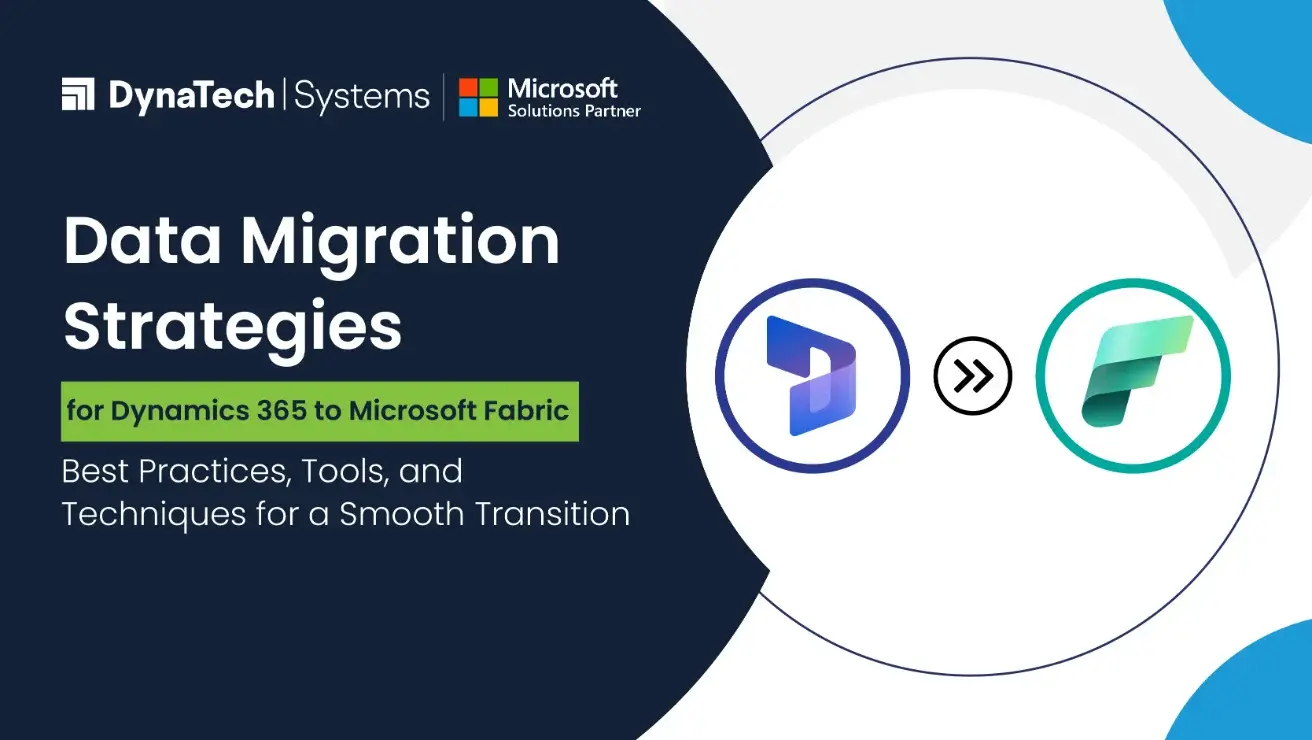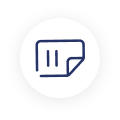The transition to a unified data platform like Microsoft Fabric from disparate systems like Dynamics 365 is a strategic move for organizations seeking to unlock the full potential of their data. Migrating data from Dynamics 365 to Microsoft Fabric requires careful planning, strategic execution, and leveraging the right tools and techniques. With the ever-increasing need for businesses to harness the power of data, ensuring a smooth transition to Microsoft Fabric can significantly enhance data management, analytics, and business intelligence capabilities.
This blog delves into the intricacies of migrating data from Dynamics 365 to Microsoft Fabric, providing in-depth insights, best practices, and technical considerations for a seamless transition.
Key Considerations for Data Migration
Before diving into the migration process, it's crucial to understand important considerations that can impact the success of your data migration strategy. Here are some fundamental factors to keep in mind:
- Data Volume and Complexity: Assess the volume and complexity of the data you need to migrate. This includes understanding the number of records, data relationships, and any custom entities or fields in Dynamics 365.
- Data Quality and Cleansing: Ensure your data is clean, accurate, and duplicated-free. Data cleansing should be a priority before migration to avoid propagating errors into the new system.
- Data Security and Compliance: During migration, maintain data security and compliance with relevant regulations. This includes data encryption, user access controls, and adherence to GDPR or other data protection laws.
- Downtime and Business Continuity: Plan for minimal downtime to ensure business continuity. Define a migration window that has the least impact on business operations and communicate it to all stakeholders.
- Integration with Existing Systems: Consider how the migrated data will integrate with other systems and applications within your organization. Ensure that dependencies are identified and addressed.
Tools and Techniques for Data Migration
1. Microsoft Data Migration Service (DMS)
The Microsoft Data Migration Service (DMS) is a robust tool designed to simplify and accelerate the migration process. It supports various data sources and destinations, including Dynamics 365 and Microsoft Fabric. Key features of DMS include:
- Automated data migration with minimal downtime.
- Support for both online and on-premises data sources.
- Built-in data transformation capabilities to map and transform data as needed.
Azure Data Factory (ADF)
Azure Data Factory (ADF) is a powerful cloud-based ETL (Extract, Transform, Load) service that enables seamless data movement and transformation. It can be used to migrate data from Dynamics 365 to Microsoft Fabric with the following capabilities:
- Support for complex data transformation and mapping.
- Integration with a range of data sources and destinations.
- Orchestration of data workflows and pipelines for end-to-end automation.
Power Query
Power Query is a data connection technology that enables users to discover, connect, and transform data across a wide range of sources. It can be used to facilitate data migration by:
- Simplifying data extraction and transformation.
- Providing a user-friendly interface for data wrangling.
- Supporting integration with Microsoft Fabric and other Azure services.
Best Practices for Data Migration
1. Detailed Planning and Assessment
Conduct a thorough assessment of your current Dynamics 365 environment and define clear objectives for the migration. Create a detailed migration plan that includes resource allocation, timelines, and risk mitigation strategies.
2. Data Mapping and Transformation
Develop a comprehensive data mapping and transformation strategy to ensure that data from Dynamics 365 is accurately migrated to Microsoft Fabric. This includes defining data mappings, handling data transformations, and addressing any data quality issues.
3. Incremental Migration Approach
Adopt an incremental migration approach to minimize risks and ensure data integrity. Migrate data in smaller batches, validate each batch, and address any issues before proceeding to the next batch. This approach helps identify and resolve potential problems early in the process.
4. Testing and Validation
To ensure accuracy and completeness, extensive testing and validation of the migrated data should be performed. This includes comparing data in Dynamics 365 and Microsoft Fabric, running test queries, and validating data transformations.
5. Monitoring and Optimization
Continuously monitor the migration process and optimize as needed. Use monitoring tools to track performance, identify bottlenecks, and ensure the migration progresses as planned. Make necessary adjustments to optimize the migration process.
Enabling Microsoft Fabric with Dynamics 365
Enabling Microsoft Fabric with Dynamics 365 involves configuring your environment to leverage the capabilities of Microsoft Fabric for enhanced data management and analytics. Here are the steps to enable Microsoft Fabric with Dynamics 365:
Configure Microsoft Fabric Environment
Set up your Microsoft Fabric environment by provisioning the necessary resources, including storage accounts, data lakes, and analytics services. Ensure your environment is configured to handle the expected data volume and workload.
Integrate Dynamics 365 with Microsoft Fabric
Integrate your Dynamics 365 environment with Microsoft Fabric by configuring data connectors and integration services. This includes setting up data flows and pipelines to enable seamless data transfer between Dynamics 365 and Microsoft Fabric.
Enable Direct Access to Data
Enable direct access to your data in Microsoft OneLake to facilitate real-time data access and analytics. This involves configuring data access policies, setting up data sharing, and ensuring data is accessible to authorized users and applications.
More Strategies
Linking Fabric from Power Apps
Power Apps provides a powerful platform for building custom business applications. By linking Power Apps with Microsoft Fabric, you can extend the capabilities of your applications and leverage advanced analytics and data insights. Here's how to link Fabric from Power Apps:
Create a Data Connection
Create a data connection in Power Apps to connect to your Microsoft Fabric environment. This involves configuring the necessary data connectors and authentication settings to enable data access.
Build Data-Driven Applications
Leverage the data in Microsoft Fabric to build data-driven applications in Power Apps. Use the data from Microsoft Fabric to create custom forms, dashboards, and reports that provide real-time insights and analytics.
Integrate with Dynamics 365
Integrate your Power Apps with Dynamics 365 to create a seamless user experience and enable advanced data interactions. This includes configuring data flows, automating data synchronization, and enabling cross-application workflows.
Microsoft Dataverse Direct Link with Microsoft Fabric
Microsoft Dataverse provides a scalable and secure data platform for Power Apps and Dynamics 365. By establishing a direct link between Dataverse and Microsoft Fabric, organizations can extend their enterprise applications and business processes into Fabric. Here's how to achieve this integration:
Configure Dataverse Environment
Set up your Dataverse environment and configure the necessary data entities and relationships. Ensure that your Dataverse environment is optimized for performance and scalability.
Establish Data Link with Fabric
Configuring data connectors and integration services creates a data link between Dataverse and Microsoft Fabric. This involves setting up data flows and pipelines to enable seamless data transfer and synchronization.
Extend Enterprise Applications
Leverage the capabilities of Microsoft Fabric to extend your Power Apps and Dynamics 365 enterprise applications. Use the data in Microsoft Fabric to create advanced analytics, machine learning models, and custom business processes that enhance your applications.
Direct Access to Your Data in Microsoft OneLake
Microsoft OneLake provides a unified data lake storage solution that enables direct access to your data for advanced analytics and data insights. Here's how to enable direct access to your data in OneLake:
Configure OneLake Environment
Set up your OneLake environment by provisioning the necessary storage accounts and configuring data access policies. Ensure that your environment is properly optimized for performance and scalability.
Enable Data Sharing and Access
Enable data sharing and access in OneLake by configuring access policies and permissions. Make sure that the data is accessible to authorized users and applications while maintaining data security and compliance.
Leverage Advanced Analytics
Use the data in OneLake to perform advanced analytics and get valuable insights into your business. Leverage tools such as Azure Synapse Analytics and Power BI to create custom reports, dashboards, and machine learning models.
Conclusion
Migrating data from Dynamics 365 to Microsoft Fabric is a complex but rewarding process that can significantly enhance your organization's data management and analytics capabilities.
By following best practices, leveraging the right tools, and ensuring thorough planning and execution, you can achieve a smooth and successful transition.

From enabling direct access to data in Microsoft OneLake to linking Power Apps and extending enterprise applications with Dataverse, the integration of Dynamics 365 with Microsoft Fabric opens up a world of possibilities for advanced analytics, business intelligence, and data-driven decision-making.
With careful planning and execution, your enterprise can harness Microsoft Fabric's full potential to drive innovation and achieve greater business outcomes.
Ready to migrate to Microsoft Fabric? Let DynaTech Systems guide you for a smooth transition! Reach out today!