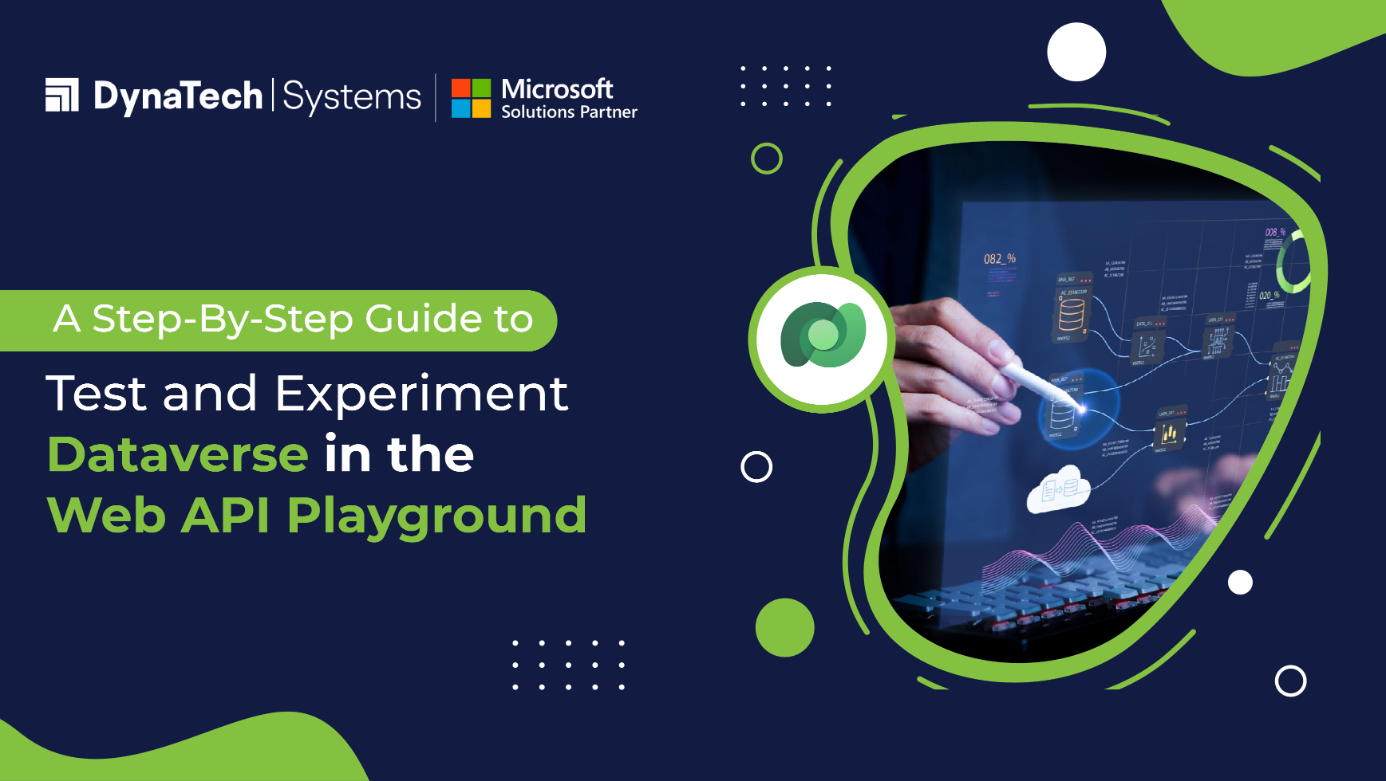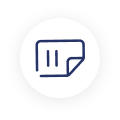Microsoft Dataverse is one of the most prolific and powerful cloud-based data platforms, allowing users to securely store and manage their business application data. It is like a central data repository enabling users to collect, store, and manage data and information received across various sources.
They can quickly process and analyze this data for further use. In addition, Microsoft Dataverse also works perfectly with other Microsoft services, such as Power Automate and Power Apps, to build custom applications and automated workflows.
As it supports a wide range of data types and relationships, businesses can leverage it to streamline operations and make informed, data-driven decisions.
On the other hand, the API playground is a Microsoft-powered, pre-authenticated software testing tool that allows businesses to interact with Microsoft Dataverse Web APIs.
As it is a pre-authenticated web application, users don’t have to struggle with authentication hassles, saving their precious time and effort. They can quickly test and experiment with various API endpoints while eliminating any need for setup and authentication processes.
The API playground also makes documentation easy for developers, offering a quick overview of available actions and links.
Features of the API Playground
Let’s check out some of the useful features of the API Playground that make them an ideal choice for Dataverse Web API testing.
Pre-Authenticated
Developers can quickly start testing and experimenting with API endpoints without any hurdles and setup & authentication formalities.
Web-Based
Developers can easily access the web API Playground from the Dataverse Accelerator. They don’t need to setup the environment by downloading multiple software or non-Microsoft account setup. As it is a web-based application, they can start interacting with Dataverse web API instantly.
Convenient
Even beginners can start interacting with the Dataverse web API without any coding skills. They can easily learn various available actions and capabilities with Dataverse web API to start experimenting and implementing it.
A Comprehensive Process to Test and Experiment Dataverse in the Web API Playground
Let’s discuss in detail how users can test and experiment with Dataverse in the Web API Playground. However, let’s check out some prerequisites needed for this process.
Prerequisites
- Must have access to Dataverse
- Must have access to the Dataverse Accelerator app
Open the Power Apps page and select Dataverse Accelerator app and click on the Play button.

Now, select the API Playground page.

To open the request editor, you must choose any of the three request types by selecting Create.
|
Type |
Description |
|
Custom API |
Users can test Dataverse Web API actions, Microsoft functions, or user-defined custom APIs. |
|
Instant Plug-In |
It includes user-defined workflows registered as a custom API with a related FxExpression. |
|
OData Request |
It allows users to have more granular control over the request inputs to send OData requests. |
We will consider a custom API for this blog. Select Custom API and click on Create.

The landing page will look like the below image. You can select an option from the dropdown list, comprising the available plug-ins in the current environment.

Let’s select a simple plugin for this case, called AISummarize. This plugin smartly summarizes long form content into short and simple summary.

You need to add some sample content in the Value field in the Query Params table. Now, click on the Send button to get the response.

You can see the response in the lower part of the page.

For OData Request
Now, we will discuss how to make an OData request. It is a short form of Open Data Protocol and is used to create and consume data APIs. The main aim behind developing the Open Data Protocol was to offer a uniform way to query and update data. It is built using RESTful principles and it leverages common HTTP methods, such as GET, PUT, POST, DELETE to perform operations like Create, Read, Update, and Delete.
First click on Create.

Now, you need to select the HTTP request method, let’s say GET, and then, add the following request in the URL section.
(accounts?$select=name)
You can enter query parameters by using one of the two methods.
- You can type the query parameter key after the question mark (?) Character and then type the equal (=) after the key. And then type the value.
- You can add query parameters manually by selecting + Add param. You will see an empty parameter row to type the values. Once you add values, the URL will be updated dynamically.
Click on the Send button to execute the request.

You can view the response in the lower section of the page.

You can also find quick metrics in the response status, such as status message, duration in milliseconds, and size in kilobytes.
You can copy the response body that is displayed below the response status.
Conclusion
The API playground makes it easy for developers to test and experiment with the Dataverse Web API with a simple and straightforward process. Developers can easily explore its capabilities, make quick requests, get responses, and implement solutions effortlessly.
Want to harness the full potential of Microsoft Dataverse?
DynaTech Systems can help you leverage the API Playground to build powerful, custom solutions.
Contact us today for a free consultation!