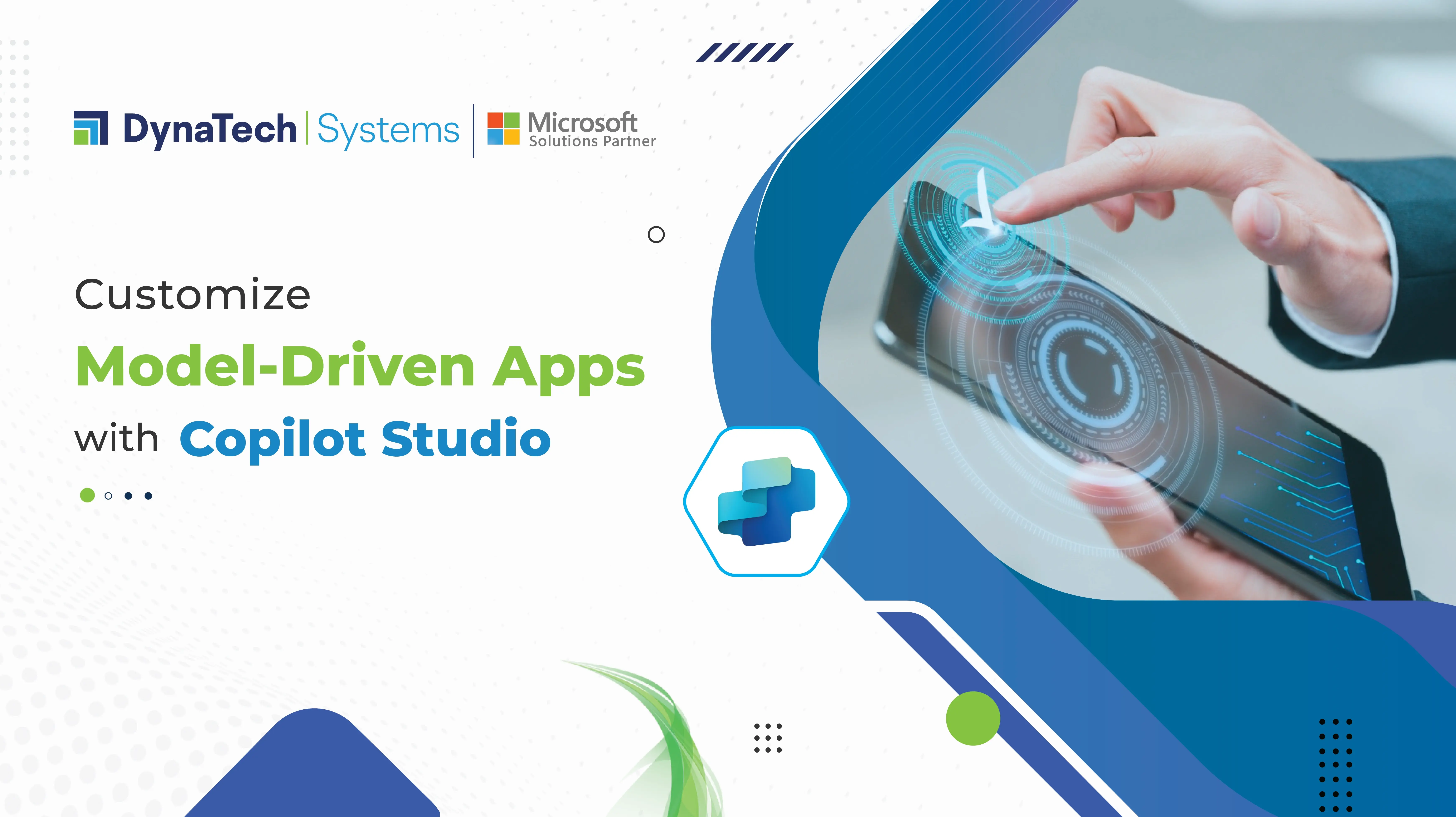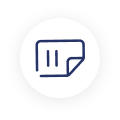Imagine a world where your CRM doesn't wait to be told what to do — it anticipates. A world where forms aren't static containers for input, but intelligent touchpoints that guide, suggest, and even converse. With Microsoft's preview feature that enables embedding Copilot Studio content into model-driven forms, that world is no longer conceptual — it's emerging right now.
This capability isn't just a new feature drop — it's a fundamental shift in the nature of enterprise applications. With the latest preview allowing Copilot Studio content to live inside model-driven forms, the humble form isn't so humble anymore. It doesn't just wait for you to act — it nudges, suggests, and sometimes, it feels like it knows what you're trying to do before you finish typing. It's not just smart. It's aware.
What you're about to read isn't a technical release note. It's a look at why this shift matters, how it works under the hood, and what it means when your CRM stops being passive and starts pulling its weight.
In the rest of this piece, we'll break down how this preview feature reshapes Dynamics 365 forms into hands-on helpers, explore the tech that makes it tick, and explain why your data interface should no longer be a dead-end screen, but a smart, situational ally that nudges business insight forward.
Why Are Traditional CRM Forms Evolving into Agentic Systems?
Most CRM systems still behave like they're stuck in 2010 — boxes on a screen waiting for you to feed them data. Type. Save. Repeat. That's the routine.
Sure, they've gotten sleeker over the years. But "smart"? Not really.
Now, there's a shift underway. CRMs are being asked to do more than just collect data — they're being asked to interpret it. To act on it. To work with the user, not just sit there.
That's what agentic systems are all about. Microsoft's new integration with Copilot Studio starts pulling that idea into reality. You're not just adding a chatbot. You're embedding intelligence into the flow of everyday work, right inside the form.
These copilots don't float on the sidelines. They're wired into the rhythm of what's happening — your deals, your data, your team's momentum. The surface things before you think to ask. They make suggestions without being told.
And no, this isn't just "AI on a form." It's CRM starting to think like a teammate.
This shift opens up new capabilities in Microsoft Power Apps, allowing users to truly reimagine what a form can do.
What's New: Embedding Copilot Studio Directly into Model-Driven Apps?
Let's cut through the jargon. The new preview lets you plug in conversational experiences built in Copilot Studio directly into forms inside model-driven apps.
To put it simply, you can design a helpful assistant in Copilot Studio, and now it can show up right next to your CRM form, reacting to the recording you're looking at. No need to bounce between chat windows or dashboards.
For example, you open a sales opportunity. Instead of hunting notes, a Copilot pane pops up on the side — it reads the record and tells you what's going on: key updates, follow-up prompts, maybe even a button to shoot off that pricing email.
And the kicker? It lives inside the form — no app-switching, no distractions.
Technical Requirements for Copilot Studio Integration
Alright, here's what you need to make this magic happen:
- A Dataverse environment with a model-driven app
- The right licenses: Copilot Studio + Dynamics 365 with preview turned on
- At least one published Copilot bot (make sure it has generative logic set up)
- Admin or maker permissions in Power Platform
Under the hood, the setup is simple but smart. The Copilot component hooks into your form. When you load a record, it grabs context — say, customer name or opportunity stage — and feeds that into the bot. The bot responds, live, inside the same screen.
Heads-up: For now, it's read-only. And yes, you need to enable preview settings in your Power Platform admin center.
If you're wondering how do you integrate Copilot in model driven app, this section is your roadmap to execution.
Full Walkthrough: Adding Copilot to Model-Driven Forms (Step-by-Step)
Build Your Copilot
Start inside Copilot Studio. You don't need to overcomplicate it — just think of a real-world problem. Say your team keeps digging through support tickets for answers. Why not build a bot that summarizes them instantly? Use the pre-built logic, topics, and generative responses to give your bot some actual purpose, not just a fancy name.
Kick the Tires
Test the bot before it sees your app. Try throwing random phrases at it. Break the input a little. Does it hold up? If not, this is where you fix the logic so your Copilot doesn't become dead weight.
Fire Up Power Apps Studio
Head over to your model-driven app. If you've never done this before, it might take a minute to get your bearings. But once you find your form — maybe it's for support tickets, sales leads, or onboarding tasks — you're in the right spot to start shaping the experience. If you're curious about how to customize a model-driven app, this is the moment where it all starts to click.
Drop in the Copilot Pane
Find the Agent response component in model-driven forms — it's a new addition that was designed exactly for this purpose. Add it to your form layout and paste it into your Copilot ID or URL. You're embedding your bot directly in the UI, not in a sidebar or pop-up.
Wire It Up with Data
Here's where magic happens. Use Agent APIs in model-driven apps to feed the right data into Copilot. Fields like the contact's name, product type, or region can help your bot respond intelligently. You don't need to send everything — just enough context to make Copilot feel like it's in the room, not reading from a spreadsheet.
Test the Experience
Open a few test records and watch how Copilot behaves. Does it understand the record? Does it offer useful suggestions? Maybe it needs to reference a different field. Maybe the phrasing feels off. That's okay — this is your chance to fix it before users see it. Once satisfied, hit publish.
Real-World Use Cases: Where Embedded Copilot Delivers Value
Let's talk reality, not theory. Here's where embedded Copilot really changes the game:
- Support teams: Show ticket summaries and suggest resolutions inside the form itself. No more toggling.
- Sales reps: Let Copilot scan opportunities and propose next-best actions before your rep even clicks.
- Field technicians: Pull up relevant history and smart checklists right next to the service request.
- HR teams: Guide new employees through onboarding tasks with Copilot-based walkthroughs.
- HR & Onboarding: For internal systems, use Copilot to guide new hires through form completion with embedded tutorials.
Business Benefits: Why Isn't Copilot in Forms Just Nice to Have?
Yes, this is cool tech — but it's more than that. It solves real business friction:
- Less tab-hopping: Copilot meets you inside the form. No jumping around.
- Fewer mistakes: It pulls context from unified data, reducing the chance of manual errors.
- Faster decisions: Suggestions land early, before the user asks.
- Tailored logic: You can shape Copilot behavior to match your workflow, not someone else's template.
Wrapping It Up – Why Should Your Next CRM Upgrade Include Copilot Integration?
This isn't about fancy add-ons. It's about changing what a form even is. From something you fill out to something that fills you in.
With embedded Copilot logic, forms start to talk back. They react, assist, and grow smarter the more you use them.
Being a Microsoft Solutions Partner, we help teams make the most of these capabilities. From planning to deployment, we build solutions that think ahead, so your CRM stops feeling like work and starts working with you.
Visit DynaTech to see how embedded intelligence can drive real, measurable change.