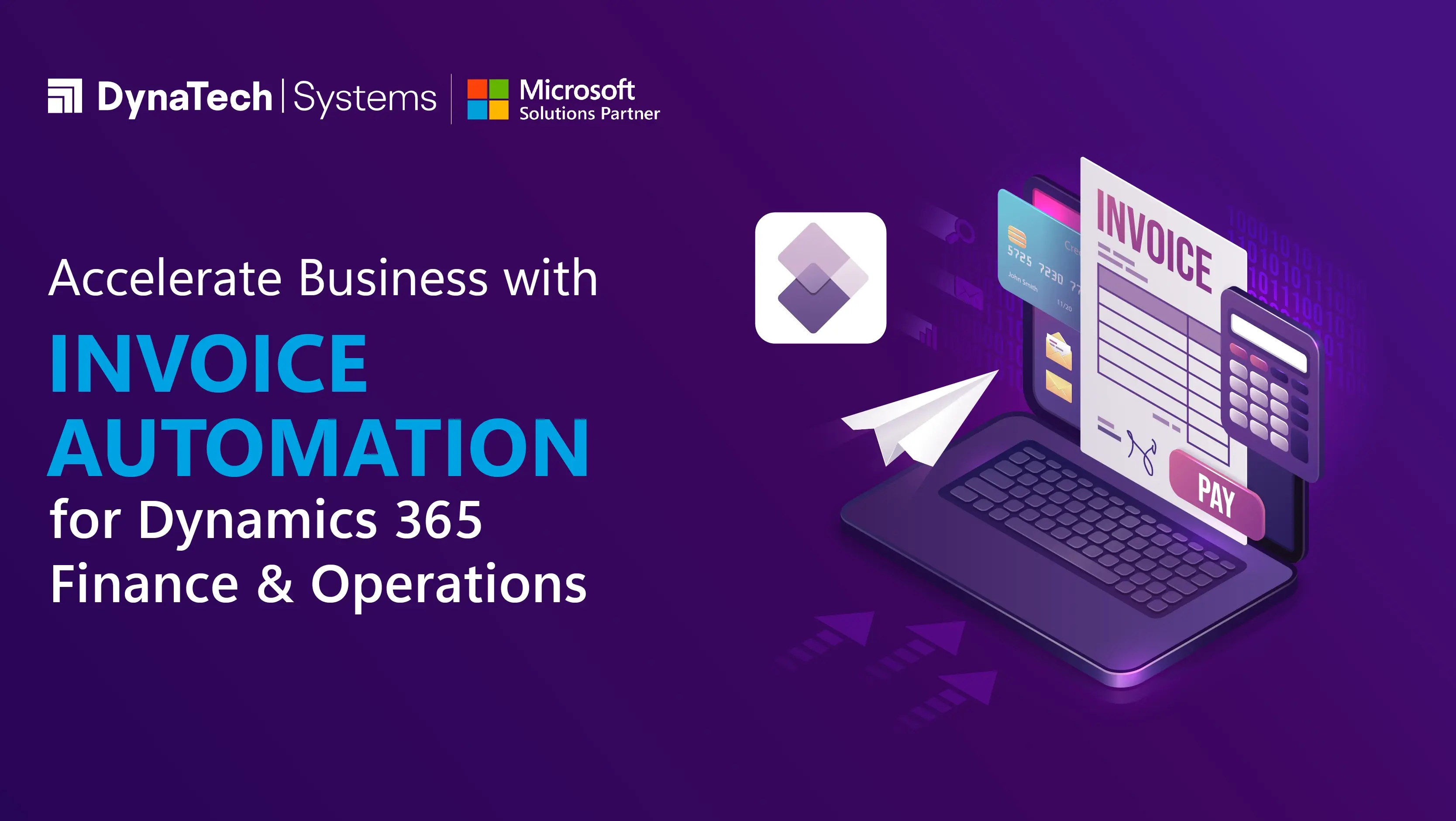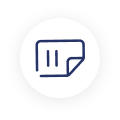All companies want to provide quality goods and services to their clients. As a result, while making a purchase request to suppliers, businesses should also revert with timely payments. The timeliness in managing the Accounts Payable is crucial as it also affects the quality of services and products received from the supplier.
Manual invoicing is tedious, costly, and susceptible to human errors. Therefore, organizations often lack a clear picture about invoice processing. Whether invoices have been acquired, reviewed, sanctioned, or paid is unclear to them. Consequently, they skip payments, incurring financial penalties, and harm their relationships with providers and consumers. That hinders their financial operations in a long way.
To diminish the payment woes for the businesses, Microsoft Dynamics 365 business suite offers Invoice Capturing Solution, which has tight integration between Dataverse/Power Platform and Dynamics 365 Finance and Operations.
What is Invoice Automation for Finance Dynamics?
To help enterprises go beyond traditional, Invoice Process and Integration with finance Dynamics to attain the fully automated invoice process, Invoice Automation for finance Dynamics was created. Thus, it provides holistic and concurrent integration with Microsoft Dynamics 365 Business suite.
Dynamics 365 Invoice Capturing solution is a proven method to increase approvals by simplifying & automating invoice processing – from receipt through capture, match, and coding to route and approvals.
How Businesses Can Use Dynamics 365 Invoice Automation?
- Using the Invoice Capturing solution, businesses can automate the whole AP (Accounts Payable) invoice-to-pay procedure with the help of AI (Artificial Intelligence) and ML (Machine Learning) methodologies known as OCR (Optical Character Recognition).
- This can indeed lessen the efforts of AP team, which they endure Invoice management for finance manually.
- Use the agile configurations settings of the OCR Invoice software to build up rules for multiple vendors and different types of expenses for invoice process automation.
- If your organization is working with multiple legal entities, the invoice capture engine will let you identify the significant details, process it with the correct vendor, and against the right legal entity. It will eventually help in lessening spends and paperwork.
Two major components that are involved in automation of invoice processing using OCR are as follow:
1. Dynamics 365 F & O and SCM (Supply Chain Management):
Using this app, financial data is captured against the purchase order. The OCR mechanism filters vital data, and the system cross verifies invoices against purchase orders and Product receipt, recognizes exceptions and data errors if any, and updates fiscal records.
2. MS Dynamics 365 Customer Service/CRM:
This is the front-end channel for the Invoice capturing solution where a team of AP including clerks and supervisors take note, review incoming invoices, and analyze confidence score.
However, the following graph depicts the heart of the Invoice Capturing solution which contains the major components and procedure of the OCR Invoice capturing solution.

How to install Invoice Capturing Solution in Microsoft Dynamics 365 Finance and Operations?
Pre-requisites
1. On the Azure Portal, register a web application.
.webp?width=836&height=181&name=rs=w_1280%20(1).webp)
2. Assign API permissions for the registered application.
.webp?width=752&height=115&name=rs=w_1280%20(2).webp)
3. Set up client secrets using secrets and certificates.
.webp?width=871&height=353&name=rs=w_1280%20(3).webp)
Main Installation
1. Go to the AppSource. Select the link for the preview version of the Dynamics 365 Invoice Capture Software to install the automated OCR-powered invoice solution. Once the installation is completed, Power Apps will exhibit the solution installed in a selected environment.
.webp?width=865&height=147&name=rs=w_1280%20(4).webp)
2. After the above step is completed, add the web application registered in Azure Active Directory Applications in D365 Finance and Operations.
.webp?width=855&height=217&name=rs=w_1280%20(5).webp)
3. Go to make.powerapps.com. With the help of the Import Solution option, install OCR Automated Invoice application.
4. Download the assistant solution and create a Dataverse connection as well as Outlook connection – the shared mailbox where Invoices would be received. For the future detection of received invoices, this Outlook connection is required.
5. After the successful installation of AP Automation Solution, open the solution, go to cloud flows, and run the application. Mention App ID, Client Secret, Tenant ID, and Finance URL.
.webp?width=613&height=1368&name=rs=w_1280%20(6).webp)
Configure the Invoice Capture OCR Solution in MS Dynamics 365 suite
1. Use the CE environment URL to open the application once the setup is completed.
.webp?width=766&height=376&name=rs=w_1280%20(7).webp)
2. Synchronize all the legal entities in the OCR Invoice Capture solution. Once the invoice is received and read, it will automatically be assigned based on the syncing.
.webp?width=777&height=388&name=rs=w_1280%20(8).webp)
3. Create the channels from where the eventual invoice will be arriving. Setup a single channel for each vendor with their email address and prospective subject that they would use to send such invoices. This will be carried out under System Setup of the OCR Invoice solution in Dynamics 365 CE.
.webp?width=819&height=393&name=rs=w_1280%20(9).webp)
4. Describe the file filter, though it is not mandatory.
.webp?width=752&height=305&name=rs=w_1280%20(10).webp)
5. Generate Confidence score and UI fields obligatory for invoice creation.
.webp?width=635&height=302&name=rs=w_1280%20(11).webp)
.webp?width=752&height=337&name=rs=w_1280%20(12).webp)
6. Define a set of rules about figuring out legal entities to set up the invoice in. Usage of address that is stated by the vendor as Ship In/Bill to or the company name should be done from which the invoice may be received.
.webp?width=668&height=492&name=rs=w_1280%20(13).webp)
7. Define a set of rules to identify the vendors. Usage of Remit to address that they could be quoting or the name itself should be done.
.webp?width=640&height=451&name=rs=w_1280%20(14).webp)
8. Setup rules to acknowledge Items and Expense Types. Expense Types are mapped to MS Dynamics 365 Finance and Supply Chain Management ERP (Enterprise Resource Planning) Applications’ Procurement classification.
.webp?width=752&height=119&name=rs=w_1280%20(15).webp)
9. As soon as the file from the configured channel lands in the mailbox of the connection set, it will be captured in the Invoice Capturing solution.
.webp?width=692&height=456&name=rs=w_1280%20(16).webp)
.webp?width=752&height=104&name=rs=w_1280%20(17).webp)
10. Once the invoice is transferred from the Invoice Capturing solution, it will be moved forward to Dynamics Finance and Operations as a pending invoice.
.webp?width=829&height=409&name=rs=w_1280%20(18).webp)
11. Now in the side-by-side view, the user can view invoice created in Dynamics 365 F & O and the course of attachment from OCR Invoice application.
.webp?width=752&height=368&name=rs=w_1280%20(19).webp)
Capabilities of D365 Finance and Operations with Invoice Capturing Solution
It provides a viewer-friendly timeline of the automated procedure. It also provides thorough information about any unsuccessful processes.
It gives precise statistics and analytics to assist you in determining which invoices failed along the process.
The system rejects invoices that are not properly submitted. As a result, you can suspend automated invoice processing and reinstate it after all failed bills have been handled.
You may submit several categories of invoices with invoice automation. It might be a product or non-product order. Categorization of invoices based on business-specific regulations can be adhered to.
Conclusion
Dynamics 365 Vendor Invoice Automation enables businesses to automate invoice processing and maintain a seamless workflow. It will significantly reduce the time while IT can depend on a solution that is part of the Dynamics 365 universe. They would not be bothered to look out for other software to process their invoice challenges.
Therefore, since there is no backlog in the invoicing process, companies can develop positive relationships with their suppliers and customers. Automation of identifying and recognizing vendor invoices within the Dynamics 365 ecosystem is the core capability of the OCR Invoice Capturing solution.
Some of the functionalities are subject to change as the above-mentioned functionalities are based on the Preview release.
Want to understand more about Invoice capturing solutions? Contact DynaTech Systems at sales@dynatechconsultancy.com