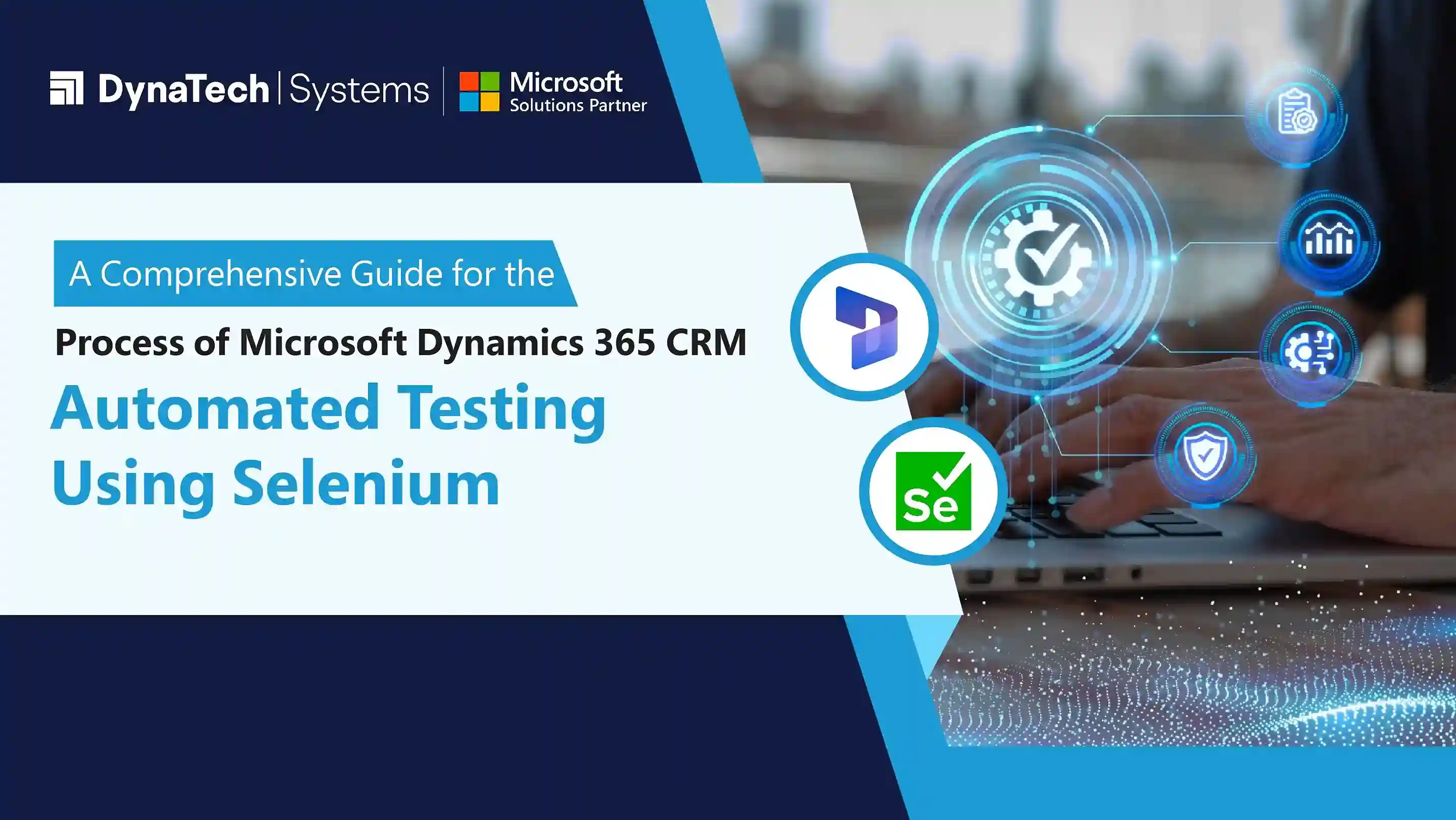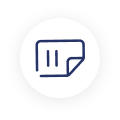Dynamics 365 is a suite of Microsoft's finest CRM and ERP applications. With advanced features and cutting-edge functionalities, Dynamics 365 benefits businesses to streamline their operations, automate processes, and make data-driven decisions. If you are facing critical business problems, such as poor inventory management, ineffective marketing and sales campaigns, poor customer experiences, and a lack of data-driven decisions, it is high time to embrace Dynamics solutions.
The best thing about Dynamics solutions is that you can customize them according to your business needs. Also, Microsoft releases updated versions regularly, keeping your solutions updated and new to meet new market needs and evolving customer expectations. By incorporating advanced technologies, such as Artificial Intelligence, Machine Learning, and Data Analytics, Microsoft solutions put you ahead of the game.
However, with the new release, businesses must test and validate thousands of business-critical processes. If not adequately tested, these applications might negatively affect your brand and face circumstances, such as poor customer experiences, poor decision-making, and inefficient processes. It also puts users on a continuous journey of D365 applications each time a new version is released.
The best solution is to encourage users to adopt an automated testing strategy with third-party tools. This post discusses how to automate Dynamics CRM using Selenium.
However, before we delve into automated testing with Selenium, let's first understand what Selenium is and why it is essential to testing Dynamics CRM applications.
What is Selenium?
Selenium is one of the most preferred automated testing tools quality analysts use for web application testing. It is an open-source tool that is user-friendly, supports all web browsers, and is platform-independent. Furthermore, testers can easily code in several programming languages, such as Java, Python, Ruby, Perl, and PHP.
Supporting various browsers, such as Firefox, Chrome, Opera, and Safari, Selenium also can be integrated with other tools, such as JUnit, TestNG, etc., for test management.
The Selenium suite consists of four tools- Selenium IDE (Integrated Development Environment), Selenium RC (Remote Control), Selenium WebDriver, and Selenium Grid.
Why Is It Important for Businesses to Automate Dynamics 365 CRM Apps?
Why should you go for Dynamics CRM automated testing using Selenium? Well, there are plenty of reasons for that. First, manual testing is time-consuming and might add to costs. Also, allocating so many human resources for this task is not feasible. Also, bringing accuracy and precision to the table might be challenging. Errors might lead to operational chaos and inefficiency.
Also, team members cannot use CRM modules with the latest updates. Customization, process optimization, and third-party integration might be challenging with manual testing, inviting human errors and discrepancies.
The best solution is to embrace automated testing within Dynamics CRM. This allows you to perform testing tasks quickly while maintaining efficiency and productivity, mitigating risks, and delivering exceptional customer experiences.
What Are the Challenges You Might Face While Testing Dynamics with Selenium?
You need professional testers with excellent coding skills to facilitate automation for Microsoft Dynamics CRM with Selenium. However, the main problem with businesses is that they don't have testers who know coding. They might need to hire professionals, increasing overall costs. Also, it will increase the maintenance burden on businesses. Also, businesses must update and verify the codebase with each UI change when they have automated tests with Selenium scripts. It is a time-consuming process and requires additional resources, increasing overall costs.
Another challenge is the nature of Dynamics processes, which are spread across various applications. You must develop an automation solution that works across different dynamics modules and third-party applications.
Moreover, you have to deal with core testing concepts, such as nested iFrames, deep object trees, and Dynamic IDs for child windows.
Another limitation of Selenium is that it works only for web applications. If you have Microsoft Dynamics processes that fall outside the web environment, you might face difficulties testing them.
Using Selenium Without Coding- How to Do It?
So, you know why automating for Dynamics 365 CRM is vital for businesses. Let's check out a step-by-step Dynamics automated testing process with Selenium. We will discuss each step in detail to give you a thorough understanding of how it is done.
Step 1: Testing Environment Setup
The first thing to do is to set up the environment. What are the things required to set up the environment?
- Selenium runs on Java. Your system must have JDK installed.
- To write Selenium scripts, you will require an Integrated Development Environment (IDE), such as Eclipse and IntelliJ IDEA.
- Also, you must install the Selenium WebDriver JAR files and add them to your IDE.
- Install browser drivers, such as ChromeDriver for Chrome and GeckoDriver for Firefox. Once installed, add them to your system's PATH environment variable.
- Also, you will need to add testing frameworks, such as TestNG or JUnit.
Step 2: Set Up Dynamics CRM Test Environment
- First, you need to set up a Dynamics user account with the necessary permissions for testing.
- Then, you must list scenarios for automation, like logging in, record creations, or record updates.
- Identify and prepare any data, such as records, configurations, etc., that you might need for testing.
Step 3: Start Writing Selenium Scripts
- Start by initializing WebDriver and then navigating to Dynamics 365 CRM.
- Add login credentials and navigate through the CRM. You can use Selenium to interact with the UI elements.
- The next part is to perform CRUD (Create, Read, Update, and Delete records) operations.
Step 4: Use Testing Framework for Test Management
You can choose any testing framework for management. Developers usually choose TestNG or JUnit for smooth test management.
- Create test cases with either of these frameworks and then run Suite.
Step 5: Dynamic Element Management
Dynamics 365 CRM sometimes uses dynamic IDs and elements. You might need to implement various strategies, such as JavaScript Executor, to handle these elements.
Step 6: Manage Sessions and Cookies
It is crucial to have an active session throughout the testing process. In case the session expires, you must handle re-authentication.
Step 7: Implement Waits for Synchronization
One of the crucial aspects of automation with Selenium is timing management while loading elements. You can use implicit or explicit waits to handle such timing issues.
Step 8: Generate Reports and Logs
Testing frameworks, such as TestNG, have built-in reporting features for developers to generate reports. Also, you can create reports by integrating them with third-party reporting tools, such as Extent Reports.
Step 9: Run and Analyze Test Reports
The last step of the process is to run tests and analyze them for accuracy. Review the reports and re-run if you find any issues.
Note: You might need to update the test reports with new updates in Dynamics 365 CRM modules. The main goal of test updates is to test new features, UI changes, and updated workflows. Furthermore, you will also require regular maintenance to keep these results relevant and effective.
Conclusion
Selenium is one of the most preferred tools for various web applications. To automate Dynamics CRM tests using Selenium, follow the step-by-step guide discussed here. Automated testing saves time, ensures accuracy, and is highly scalable with future Dynamics 365 CRM updates.