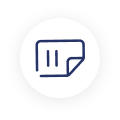Efficiently managing inventory in an ERP system is crucial for organizations, especially the ones that have fluctuating stock levels on a regular basis. There often arises a need for flexibility in inventory management while dealing with orders that pass current stock levels. Microsoft Dynamics 365 Finance and Operations renders a top-notch feature to deal with such scenario – enable Physical Negative Inventory in D365 F&O. This feature enables enterprises to create sales orders even in a situation where there is insufficient physical stock.
The blog reflects the meaning of physical negative inventory, its importance, and how to enable negative inventory in Dynamics 365 for Finance & Operations.
Physical Negative Inventory – The Meaning
Physical Negative Inventory refers to a situation in which a company has insufficient physical stock on hand but still processes the stock transactions. This means the system allows the company to ship, transfer, or even sell the inventory even though it is physically not available in the warehouse. The main reason for this may be any kind of delay in receiving the goods or other issues in the stock counts.
Maintaining negative inventory is not good or ideal for long-term inventory management. It is beneficial for short term flexibility and enterprises can use this capability in scenarios where operational flow is of higher importance as compared to real-tome stock accuracy.
Purpose of Physical Negative Inventory
Some enterprises face situations where they have to fulfill customer orders even when they have insufficient inventory on hand. There can be various reasons for this, including stockouts, pending stock arrivals, etc. Enabling physical Negative Inventory can be helpful in various situations like:
- More Operations: Retail or Manufacturing businesses that have fast-moving inventory may face delays in updating the actual stock counts due to continuous transactions.
- Flexibility of Order Fulfillment: In case your enterprise must fulfill the order immediately, even before the arrival of physical inventory, this feature is very useful.
- Avoid Order Delays: With this feature, enterprises can avoid delaying customer orders due to unavailability of stock or any other timing issues.
- Delay in Data Entry: There are chances that the physical inventory might not be recorded immediately. This can be due to time differences in the data entry process or any other reason. But with this feature, operational continuity is maintained.
How to Enable Physical Negative Inventory in Dynamics 365 Finance and Operations
Enabling physical negative inventory in D365 F&O is a very simple and easy process. But it must be performed carefully. Incorrect usage of this feature can lead to inaccurate reports and confusion in stock levels. This is how you can enable physical negative inventory in Dynamics 365 Finance and Operations:
Step 1 – Access Your Inventory Parameters
The first step is to go to the Inventory and Warehouse Management module in your D365 F&O. Then go to “Inventory Parameters.”
- Inventory Management > Setup > Inventory and Warehouse Management Parameters.
Step 2 – Enable Physical Negative Inventory
- Find the Negative Inventory section or tab on the Inventory and Warehouse Management Parameters page.
- Click on the checkbox - “Allow physical negative inventory.”
Step 3 – Configure Item Model Group
The third step is to configure item model groups in such as way:
- Inventory Management > Setup > Inventory > Item Model Groups.
- Choose the relevant Item Model Group where you want to enable physical negative inventory.
- Click on the General Tab. Ensure that the “Physical Negative Inventory” checkbox is enabled.
Step 4 – Test the Configuration
After enabling this feature, test the configuration by performing a few transactions to ensure that everything works fine without any errors or discrepancies.
Additional Features in Dynamics 365 F&O
Microsoft Dynamics 365 renders other key features that can add more to your inventory management. For instance, enterprises often need to enable quarantine order D365 Finance and Operations to ensure high quality is maintained. They also need this feature to seamlessly track and manage damaged items before they enter the main inventory. In the same way, enterprises may need to add negative charges in Dynamics 365 F&O. This outstanding feature enables them to account for any unexpected expenses or adjust inventory transactions. All these features help you to increase operational efficiency while precisely managing finances.
Best Practices to Follow While Using Physical Negative Inventory
- Frequent Reconciliations: To accurately maintain stock data, it is important to maintain inventory counts and reconciliations. Frequent physical stock checks can help to reduce or rectify errors.
- Specific Items: Enable negative physical inventory for certain items or locations that face timing issues in stock updates. With item model groups, you can restrict this feature to high-velocity products.
- Integration with Financial Systems: It is important to ensure that your finance team knows about negative inventory transactions.
- Monitor Stocks: By continuously monitoring the negative stock, you can identify trends and make better purchases.
- Train Users: Educate your team on how to enable and use physical negative inventory to avoid any challenges or misuses.
Risks Involved in Enabling Physical Negative Inventory
- Stock Discrepancies: Negative inventory can lead to confusion when tracking the actual physical stock compared to the one recorded in the system. Hence, users may find it difficult to track real-time stock levels.
- Inaccurate Finance Reports: Negative inventory can directly affect finance reports, especially cost accounting. When physical stock doesn’t match with the one recorded in the system, it can lead to issues with inventory valuation and financial audits.
- Committing More Inventory: With negative inventory, you can overcommit stock. This may drastically affect the customer relationship if, the orders are not fulfilled at the end.
Key Takeaways
By enabling Physical Negative Inventory in Dynamics 365 Finance and Operations, enterprises have the flexibility to operate smoothly even with highly fluctuating inventory and stock levels. However, it is equally essential to maintain an accurate inventory record and balance this flexibility by checking it. By following the steps mentioned above, you can enable physical negative inventory in D365 F&O. Enterprises must remain vigilant to avoid any kind of discrepancies and financial inaccuracies.
Understanding the benefits and risks of enabling physical negative inventory in Dynamics 365 Finance and Operations, organizations can maximize the impact of this win-win feature. They can enhance efficiency and accuracy in their stock management.
Still struggling with enabling physical negative inventory in Dynamics 365 F&O? DynaTech Systems has team of skilled professionals who can help you with all kinds of Dynamics 365 solutions. Enable your setting today!