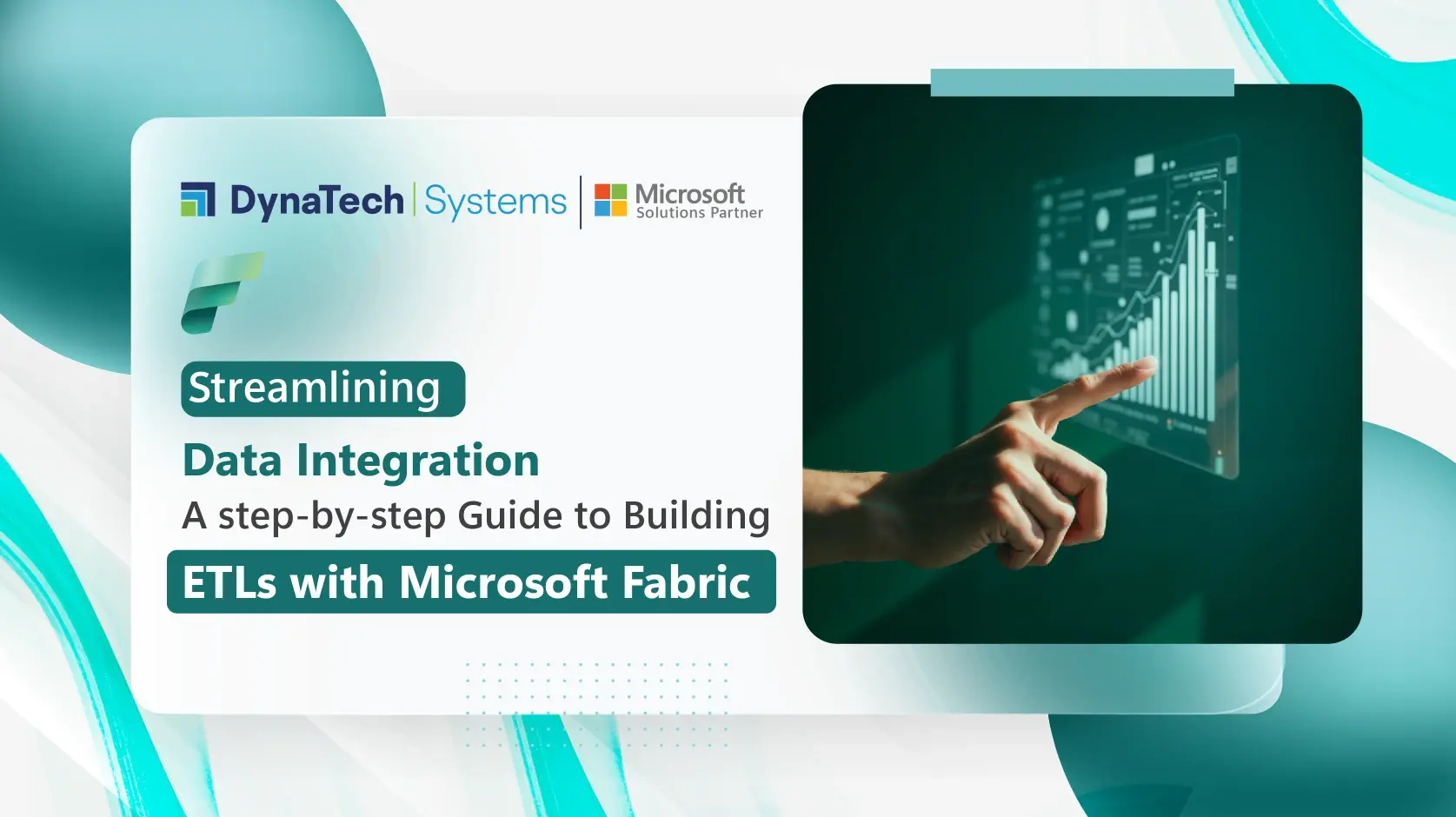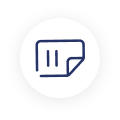Creating efficient and reliable ETL (Extract, Transform, Load) pipelines is essential for managing and analyzing data in any organization. These workhorses move data from source systems to target destinations for analysis. Microsoft Fabric offers a robust platform for building these pipelines, enabling seamless data integration and transformation.
In this comprehensive 10 step guide, we'll walk you through the process of creating ETL pipelines using Microsoft Fabric, covering everything from initial setup to advanced configurations. By the end of this tutorial, you'll be equipped with the knowledge to build and manage ETL pipelines that meet your organization's data needs.

1. An Overview
What is ETL?
ETL stands for Extract, Transform, Load. It's a process used to collect data from various sources, transform it into a suitable format, and load it into a destination system, typically a data warehouse or data lake. This process is essential for data integration, analytics, and reporting.
Microsoft Fabric and its ETL Powerhouse: Azure Data Factory
Microsoft Fabric serves as a unified platform, bringing together various Azure data services under one roof. This simplifies managing your data journey, from ingestion to analysis.
The core ETL engine within Fabric is Azure Data Factory (ADF). ADF provides a visual interface and code-based options for building data pipelines that automate data movement and transformation.
With Microsoft Fabric, you can build scalable and maintainable ETL pipelines with minimal effort.

2. Setting Up Your Environment
Prerequisites for Building ETLs in Fabric
Before you start building ETL pipelines with Microsoft Fabric, ensure you have the following:
- A Microsoft Fabric subscription
- Access to the Microsoft Fabric portal
- Basic knowledge of data integration concepts
- Basic knowledge of Azure Data Lake Storage (ADLS), ETL processes, and PySpark
- A workspace in Microsoft Fabric and a storage account in ADLS Gen 2
Install Required Tools
- Microsoft Fabric Portal: Access the portal at fabric.microsoft.com.
- Microsoft Fabric SDK: Download and install the SDK from the Microsoft Fabric documentation site.
Creating a New Project
- Log in to the Microsoft Fabric portal.
- Navigate to the "Projects" section and click on "Create New Project."
- Add a name for your project and choose a workspace.
3. Define your ETL Workflow
- Data Source Identification: Begin by pinpointing the source of your data. This could be on-premises databases, cloud storage (like Azure Data Lake Storage Gen2 - ADLS Gen2), or third-party applications.
- Data Transformation Needs: Determine any transformations required to prepare the data for analysis. This might involve filtering, cleaning, joining datasets, or deriving new features.
- Target Destination: Identify the target location where the transformed data will be loaded. Popular options include Azure Synapse Analytics, Azure SQL Database, or data warehouses.
4. Connecting to Data Sources
Supported Data Sources
Microsoft Fabric supports a wide range of data sources, including:
- SQL databases (e.g., SQL Server, MySQL)
- NoSQL databases (e.g., MongoDB, Cassandra)
- Cloud storage (e.g., Azure Blob Storage, Amazon S3)
- APIs and web services

SQL databases (e.g., SQL Server, MySQL

NoSQL databases (e.g., MongoDB, Cassandra)

Cloud storage (e.g., Azure Blob Storage, Amazon S3)

APIs and web services.

Configuring Data Connections
- In your project, go to the "Data Connections" section.
- Click on "Add Connection" and choose the type of data source you want to connect to.
- Enter the required connection details (e.g., server address, authentication credentials).
- Test the connection and ensure it's working correctly.
5. Extracting Data
Preparing Data
Save metadata to ADLS: We utilize product data as our dataset, stored in ADLS as a .csv file within a subfolder named 'Product Data.'
Defining Extract Processes
1. Navigate to the "Extract" section of your project.
2. Click on "Create New Extract Process."
3. Select the data source you configured in the previous step.
4. Define the tables or data entities you want to extract.

Scheduling Extract Jobs
- Set the frequency for your extract jobs (e.g., daily, hourly).
- Configure any filters or conditions to limit the data being extracted.
- Save and activate the extract job.
6. Transforming Data
Linking ADLS to Fabric Lakehouse
1. Establish a lakehouse within your Microsoft Fabric workspace by navigating to "My Workspace" in the left pane.
2. Click on "Create," select "Lakehouse," and choose an appropriate name for it.

3. For accessing the lakehouse, go to the "Get Data" option. Then create a new shortcut and give your ADLS credentials.

4. You can find The ADLS URL in your data lake's settings under "endpoints." Copy the data lake storage URL, not the blob URL.

5. After linking your ADLS to your lakehouse, you can see all files in your ADLS container under the lakehouse.
Creating Transformation Pipelines
1. Go to the "Transform" section of your project.
2. Click on "Create New Transformation Pipeline."
3. Add the data entities extracted in the previous step.
Transforming Data Using Fabric Notebooks
- In the Lakehouse section, click on "Open Notebook" and create a new notebook.

2. Load your CSV data into a Spark DataFrame.

Defining Transformation Logic
1. Use the built-in transformation tools to define your data transformations (e.g., filtering, aggregating, joining).
2. For our dataset, calculate the average of the ListPrice column and count the unique colors per category.
3. Write custom transformation scripts using SQL or other supported languages.
4. Preview the transformed data to ensure it meets your requirements.
Handling Data Quality
1. Implement data validation rules to check for inconsistencies or errors.
2. Use data cleansing techniques to correct or remove invalid data.
3. Monitor data quality metrics to ensure ongoing accuracy.
7. Loading Data
Defining Load Processes
1. Map the transformed data entities to the destination tables or storage locations.
2. Configure any data loading options (e.g., append, overwrite).
3. Schedule the load processes to run at the desired frequency.
Verifying Loaded Data
1. Refresh the lakehouse to view the output files.
2. Validate the loaded data to ensure it matches the transformed data.
8. Monitoring and Managing ETL Pipelines
Monitoring Tools
1. Once configured, use the "Test Run" functionality within ADF to execute the pipeline on a smaller dataset. This helps identify any errors in your configuration.
2. Set up alerts and notifications for any failures or performance issues. Schedule your ETL pipeline to run periodically based on your needs (e.g., hourly, daily). ADF provides built-in monitoring tools to track pipeline execution status and identify any failures.
3. Review logs and metrics to troubleshoot and optimize your pipelines.



Managing Pipeline Versions
1. Use version control to manage changes to your ETL pipelines.
2. Create backup copies of your pipelines before making significant changes.
3. Roll back to previous versions if needed.
9. Advanced Considerations
- Error Handling: Implement error handling mechanisms within your pipeline to manage potential issues during data extraction, transformation, or loading. Azure Data Factory offers retry logic and notification options for error handling.
- Parameterization: If your pipeline configuration requires adjustments based on different scenarios, leverage parameters. These dynamically adjust values during pipeline execution, making your ETL more flexible.

- Version Control: Maintain version control for your pipelines using Git integration within Azure Data Factory. This enables you to easily track changes and revert to previous versions if required, while collaborating effectively on complex ETL workflows.
10. Security and Access Control
- Secure Data Access: Enforce secure data access by configuring role-based access control (RBAC) within Azure and Fabric. This means only authorized users can access and modify your data pipelines.
- Data Encryption: For sensitive data, utilize encryption at rest and in transit to protect it from any kind of from unauthorized access. Azure offers various encryption options for data storage and transfer.
Conclusion
Building ETL pipelines with Microsoft Fabric is a powerful way to manage your organization's data integration needs.
By following this detailed step-by-step tutorial, you can create efficient and reliable ETL processes that ensure your data is always up-to-date and ready for analysis.
Whether you're working with structured or unstructured data, Microsoft Fabric provides the tools and features you need to succeed.
Looking to streamline your data integration process?
DynaTech Systems can help you build robust ETL pipelines using Microsoft Fabric. Contact us today for a free consultation!