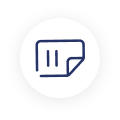What is the one thing that makes you different from your rivals in this cut-throat competition era? It is your approach to dealing with your customers. Besides high-quality products and services, customers, especially millennials, look for gratification while dealing with brands. Serving your customers with utmost transparency and honesty will help you increase revenues and win the most precious thing- customer loyalty.
For example, customers expect a streamlined experience in field service operations. You will need a smart, comprehensive solution that streamlines your field service operations with features like quick appointment scheduling, remote assistance, automated work orders and invoices, and service agreement management.
Welcome to Microsoft D365 Connected Field Service, a unique CRM solution that stands out in the market. This feature-rich CRM solution is designed to empower organizations in several ways, from efficient technician assignment to streamlined operations to enhanced customer experience. With D365 Field Service, you can manage your field service operations with ease and efficiency.
D365 Field Service is also a boon for field technicians as they can get remote assistance from their colleagues, complete more sales calls, reduce travel time with route optimization, and manage follow-up work.
D365 Field Service is available on mobile devices. You can download its Android and iOS app versions from Google and Apple App Stores.
It is crucial for organizations to obtain the customer's signature once the work order is completed. This is an official declaration from the customer that they have received the service as requested.
Recently, D365 CRM Field Service introduced a game-changing feature: signature control. This advanced feature allows field technicians to capture signatures on mobile devices, providing a convenient and efficient way to confirm and close field visits. It is a win-win for both field technicians and customers, as it eliminates the need for physical signatures and allows for digital confirmation.
Here is a comprehensive guide on how to use the Dynamics 365 Field Service mobile app to capture asset photos and customer signatures. This step-by-step guide will walk you through the process, making it easy to understand and implement.
This post discusses how field technicians can use the Dynamics 365 Field Service mobile app to capture customer signatures and asset photos.
We will take a fictional route to understand how this process works perfectly. Mr. X is a professional who needs to visit a customer's home for an on-site job.
Capturing Asset Photos and Customer Signatures in D365 Field Service Mobile App
Step 1:
First, the company must schedule a work order for Mr. X.

Step 2:
Once the work order is assigned, Mr. X will receive a notification on their mobile app. A technician will open the Field Office app with credentials. A technician will see the scheduled work order in the app.

Step 3:
Once the work order is completed, you must first enable the camera. Go to device settings, and it will allow the camera to take images of the customer asset. Go to the Services tab and mark the task as complete with relevant remarks.

Step 4:
Now, you must move to the Notes tab to add text, images, audio, and video. Technicians usually do it to add work history. Relevant stakeholders can also check these details to know more about the completed work order.

Step 5:
As shown in the above image, you can click on Photo to add an image. Your device’s camera will open. You can take a picture and save it to the system.
Step 6:
Now in the Notes tab, you can add the signature of the customer by handing over the mobile to him.

Remember, you can capture the customer's signature in two ways: Either by drawing (using a finger or a stylus pen) or by typing the name. For a visual guide, refer to the image above.
That is all. The Dynamics 365 Field Service mobile app makes capturing asset images and signatures easy.
How to Configure a Form to Add the Control
For default forms, there are updated existing signature controls in the system. You do not need to do anything to configure it.

You can see the Signature field added in the Notes tab in the Booking and Work Order Form, in the image. Also, when you open this form in Power Apps, you can see Signature Control.
How to Add Signature Control to a Custom Form?
If you want to add the new control to a custom form, follow the following steps.
First, add the Signature field while editing the custom form.

You can also hide the label to utilize the whole screen for the control.
Now, you must click on the Components section available at the bottom of the pane and then click on the Signature Control component.

Now, from the list of controls, select Signature Control and click on Save and Publish the form for your technicians.

You can click on Get more components if you do not find if the Signature Control is not in the list.
Conclusion
With Dynamics 365 Connected Field Service, managing your field service operations is like smooth sailing. You can manage multiple service orders while offering remote assistance to your field technicians. This powerful CRM solution empowers businesses to streamline various field service operations and automate processes.
By adding Signature Control in your D365 Field Service, technicians can receive customer approval during the visit. Also, technicians do not need to come to the office as they can leave for the next appointment, making the process paperless.
Tap into the power of D365 Connected Field Service today and transform your customer experience. Get Started today



























.webp)