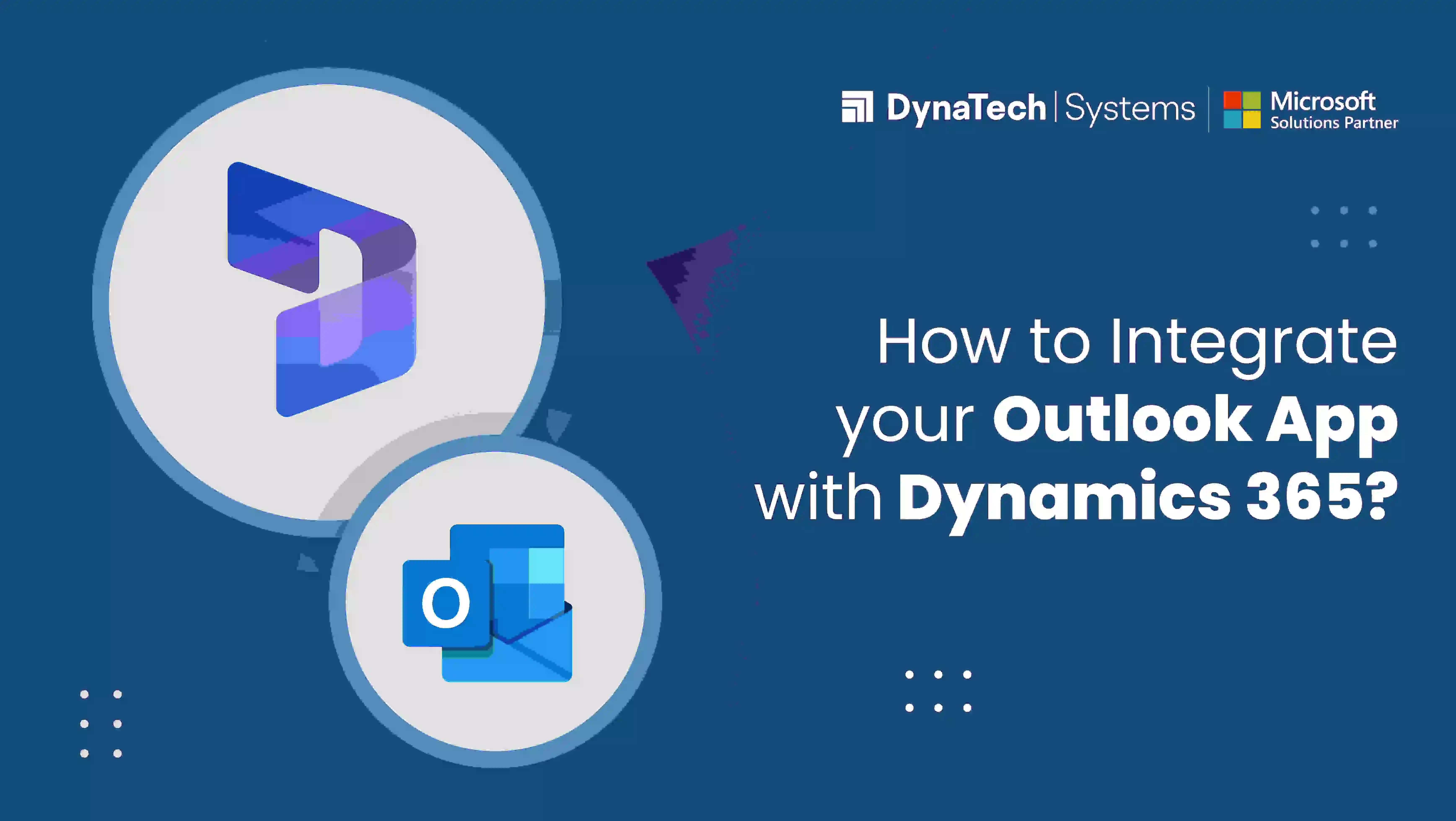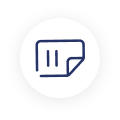Microsoft Dynamics 365 is a powerful CRM tool that allows businesses to manage customer data and interactions. However, one of the biggest challenges with Dynamics 365 is that it can be difficult to keep track of all of your customer data if you are not using the Microsoft Outlook app.
To get the most out of Dynamics 365, it’s important to integrate it with your other Microsoft applications. Microsoft has made it easy to integrate Dynamics 365 with Outlook so that you can get the most out of both applications!
This blog post will show you how to set up the Dynamics 365 add-in for Outlook and start taking advantage of its features.
Why use Microsoft Outlook with Dynamics 365?
Microsoft Outlook is one of the most popular email applications in the world, and it is used by millions of people every day. It is also one of the most popular applications for Microsoft Dynamics 365.
Outlook integration allows businesses to keep track of their customer data in one place. It also allows businesses to create emails and appointments directly from within Dynamics 365.
The Outlook add-in for Dynamics 365 gives users the following features:
- The ability to view records in Dynamics 365 from within Outlook
- The ability to create new records in Dynamics 365 from within Outlook
- The ability to edit records in Dynamics 365 from within Outlook
- The ability to add attachments to records in Dynamics 365 from within Outlook
- The ability to view Microsoft Word, Excel, and PowerPoint files stored in OneDrive for Business or SharePoint Online directly from within Outlook
This integration allows businesses to:
Save Time
The Microsoft Outlook add-in for Dynamics 365 can save businesses a lot of time. For example, if you are working on a sales opportunity in Dynamics 365 and you want to create an email to the customer, you can do it all from within Dynamics 365 without having to switch applications. Another time-saving feature is the ability to add attachments to records directly from Outlook. This means that you no longer have to go back and forth between applications to add files! Lastly, the integration allows businesses to view Microsoft Office files stored in OneDrive or SharePoint directly from Outlook. This means that you can view important documents without leaving your inbox!
Reduce Errors
Integrating Microsoft Outlook with Dynamics 365 can help reduce errors. For example, if you are working on a sales opportunity in Dynamics 365 and you want to create an email to the customer, you can do it all from within Dynamics 365. This means that you will not have to manually copy and paste information from one application to another. Moreover, the integration allows you to add attachments to records directly from Outlook. This means that you will not have to worry about forgetting to attach important files!
Improved Productivity
The Microsoft Outlook add-in for Dynamics 365 can improve productivity in a number of ways. For starters, businesses can save time by being able to work on customer records directly from Outlook. In addition, businesses can reduce errors by using the integration to add attachments to records. Lastly, businesses can view Microsoft Office files stored in OneDrive or SharePoint directly from Outlook. This means that employees will not have to waste time opening up multiple applications to find the information they need.
Centralize your work in one app
The Microsoft Outlook add-in for Dynamics 365 allows businesses to centralize their work in one application. This means that businesses can keep track of their customer data, create emails and appointments, and add attachments to records, all from within Dynamics 365. The Microsoft Outlook add-in for Dynamics 365 is a great way to improve productivity and save time. If you are not using the Microsoft Outlook app, we highly recommend that you set it up so you can take advantage of its features!
Microsoft Dynamics Integration with Outlook – The Process:
Microsoft Dynamics integration with Outlook is simple and only takes a few minutes. Here’s how:
- First, open Microsoft Outlook and go to the “Settings” menu.
- Second, select “Add-ins.”
- Third, find the “Dynamics 365 for Microsoft Outlook” add-in and click “Install.”
- Fourth, follow the prompts to complete the installation.
- Fifth, sign in with your Microsoft Dynamics 365 credentials.
That’s it! You’re now ready to start using the Microsoft Outlook add-in for Dynamics 365.
Email Configuration
The Microsoft Outlook add-in for Dynamics 365 uses the same email configuration as Microsoft Outlook. This means that you can use any email account that you have set up in Microsoft Outlook. To configure your email, simply go to the “Settings” menu and select “Email Accounts.” From here, you can add, remove, or modify your existing email accounts.
Identify the active mailboxes
Once you have installed and configured the Microsoft Outlook add-in for Dynamics 365, you will need to identify which mailboxes you want to use with the add-in. To do this, go to the “Settings” menu and select “Mailboxes.” From here, you can select which mailboxes you want to use with the Microsoft Outlook add-in for Dynamics 365.
Dynamics 365 Add-in for Outlook – Tips and Tricks:
Here are some tips and tricks to help you get the most out of the Microsoft Outlook add-in for Dynamics 365:
- Use Microsoft Outlook for all your email communication. This will ensure that all your emails are automatically added to Dynamics 365.Outlook Add in
- Create a folder in Microsoft Outlook for each customer or project. This will help you keep track of your correspondence with each customer or project.
- Use the Microsoft Outlook add-in for Dynamics 365 to create appointments and tasks. This will ensure that all your appointments and tasks are automatically added to Dynamics 365.
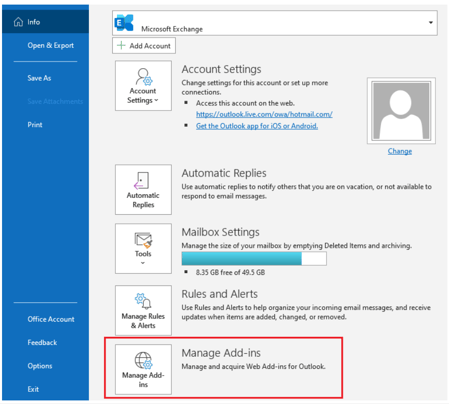
By following these steps, you should be up and running with the Microsoft Outlook add-in for Dynamics365 in no time!
Conclusion
Overall, the Microsoft Outlook add-in for Dynamics 365 is a great way to improve productivity and save time. If you are not using the Microsoft Outlook app, we highly recommend that you set it up so you can take advantage of its features! The Microsoft Outlook add-in for Dynamics 365 is simple to install and configure, and it provides a number of benefits that can help businesses improve their productivity. For more insights, do connect with the Microsoft Dynamics 365 experts at DynaTech by contacting at sales@dynatechconsultancy.com