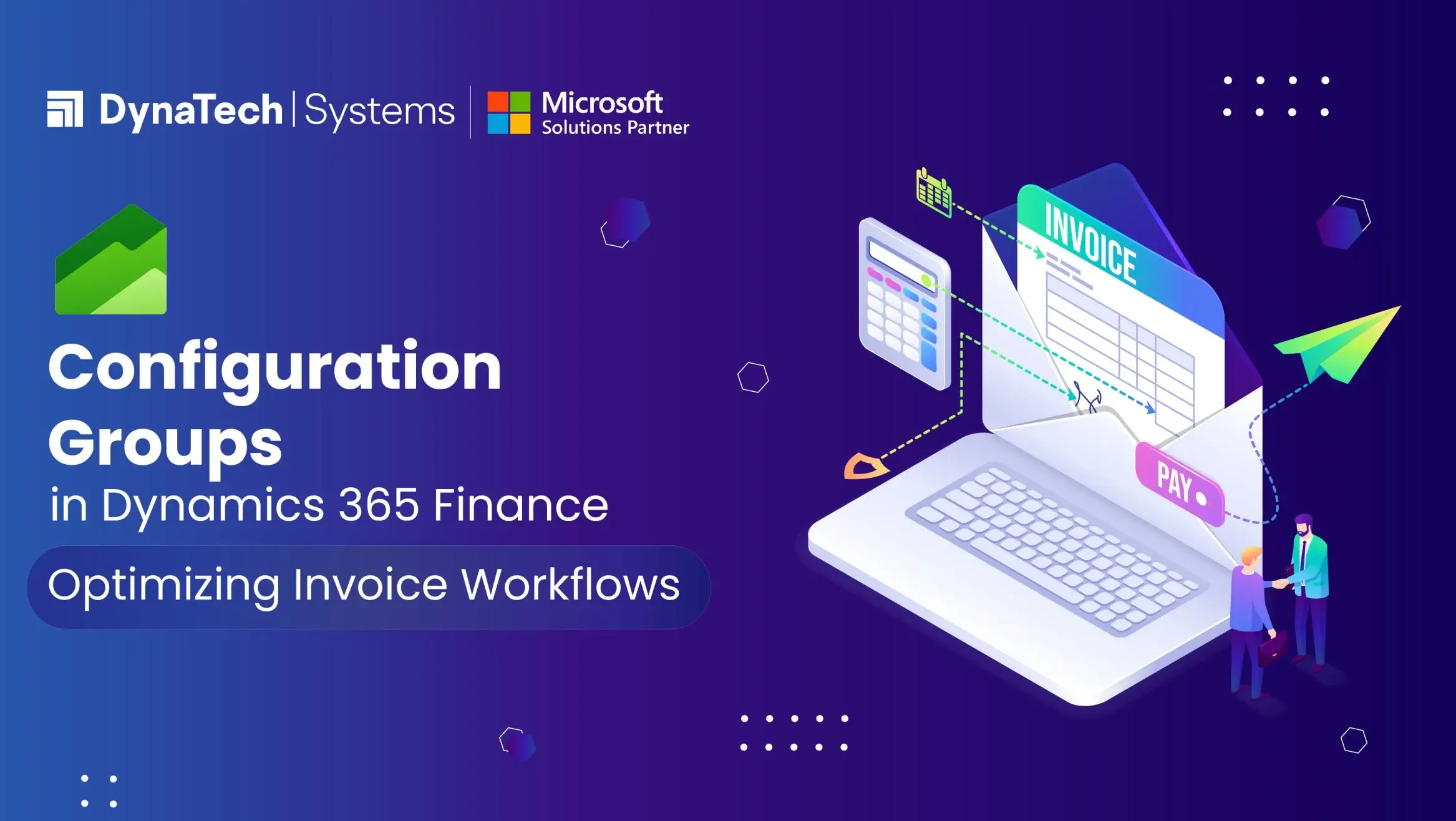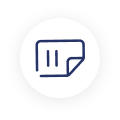For businesses, handling invoices can be a challenging endeavor– especially when they receive invoices from multiple suppliers in different styles and formats. The process of manually reviewing and extracting data from these invoices is not only time-consuming but also prone to errors.
However, by integrating AI Builder with Microsoft Dynamics 365 Finance, administrators can greatly improve and simplify the task of capturing invoices.
In this blog post, we will discuss how the combination of Dynamics 365 Finance and AI Builder empowers administrators to efficiently manage invoice field configurations and manual review settings, ultimately leading to enhanced efficiency and accuracy in invoice processing.
What is a Configuration Group?
Invoices we receive from different suppliers often come in different styles and formats. This can make it difficult to have a standardized way of reviewing them. To tackle this challenge, Dynamics 365 Finance introduces a solution called Configuration Groups.
Configuration Groups act as containers for the specific settings and parameters needed to review invoices. In simple terms, they determine how AI Builder recognizes and processes the information on invoices.
It's worth noting that invoices from a single supplier generally have a consistent format. However, when a single supplier sends invoices in various formats, we need to create distinct display fields for each type of invoice.
This is because each type of invoice may require different methods and logic for accuracy and completeness in processing the invoice data. This is where Configuration Groups prove to be invaluable, as they efficiently manage these variations.
The Default Configuration Group
When you activate Dynamics 365 Finance, a preset Configuration Group, called the 'Default configuration,' is generated automatically. This group functions as a fundamental configuration for managing invoices and cannot be altered or removed.
Nevertheless, it serves as a valuable initial template for administrators to grasp the concept of Configuration Groups and offers a reference for crafting custom groups.
Assigning Configuration Groups
Administrators can assign different Configuration Groups at different levels of the organization. These levels include the vendor account, legal entity, and system.When an invoice is received, the system follows a sequence. It initially looks for an assigned Configuration Group at the vendor level. If none is found, it proceeds to check at the legal entity level. If no Configuration Groups are assigned at this level as well, the system defaults to the Configuration Group specified in System preferences.
Creating Custom Configuration Groups
To create a new Configuration Group tailored to your organization's needs, follow these steps:- Navigate to Setup in Dynamics 365 Finance.
- Select "System setup" and then choose the "Define configuration groups" component.
- Create a new Configuration Group by selecting an existing group and choosing "Copy." This action duplicates the group, and you can customize it by providing a unique name and description.
Defining Confidence Scores
One important aspect of Configuration Groups is the capability to set confidence scores. Confidence scores measure how accurate the data on an invoice is, and they are created by AI Builder. These scores vary from 0 (representing the lowest confidence) to 100 (indicating the highest confidence).
Administrators can adjust the threshold for confidence scores, which helps classify various levels of message seriousness. A higher score suggests a higher level of confidence in the recognized information. This feature is crucial for detecting possible inconsistencies in invoice data.
Manual Review Settings
One of the critical decisions administrators must make is whether manual review is necessary for each recognized invoice. The decision hinges on how serious the problems found during the identification process are, like warnings or errors. In the default setup, administrators can set it up so that manual review is only needed when errors pop up.
If there are no errors found during the Invoice capture process, the invoice gets smoothly sent over to Dynamics 365 Finance and Operations. This choice significantly affects the touchless rate, which tells us how many invoices can be processed automatically without human intervention.
Supported Invoice Types
In the process of capturing invoices, we come across different types of incoming invoices. Each type requires specific checks and information extraction. The kind of invoice we are dealing with affects how we handle it. Here are the main types.
1. Purchase Order (PO) Invoice: These invoices are directly linked to purchase orders. To process them, it's crucial to identify purchase order details on every line of the invoice. This means carefully reviewing both the header and line items in the Invoice capture system.
2. Header-Only Invoice: Similarly linked to PO, these invoices require that the purchase order information be present in the invoice header. When the "Automatically create invoice lines" feature is activated, the system autonomously generates invoice lines based on the purchase order data in the Finance system.
This streamlines the review process by eliminating the need to display line-item details in the side-by-side viewer.
3. Cost Invoice: Cost invoices encompass non-stock items, which can be service items or items belonging to procurement categories. Processing these invoices entails a distinct approach when compared to PO or header-only invoices.
System administrators can establish a configuration group, select the preferred invoice type, and assign it at the vendor level. This method substantially enhances the efficiency of touchless invoice processing within the Invoice capture system.
Control Invoice Fields
Finally, in Dynamics 365 Finance, you have the ability to personalize your view by managing the information shown on invoices. For each type of invoice, you can choose which details are displayed together. You can also include or exclude standard details and mark specific ones as necessary for review.
This high degree of customization enables you to adjust the view according to your exact requirements, guaranteeing a smooth and precise process for handling invoices.
Conclusion
Microsoft Dynamics 365 Finance, coupled with AI Builder, offers a robust solution for optimizing invoice processing. Through the strategic use of configuration groups, confidence scores, manual review settings, and supported invoice types, administrators can tailor the system to their organization's unique needs. This not only accelerates the processing of invoices but also minimizes errors, ensuring that the financial data remains accurate and reliable. Embracing these tools and best practices is a crucial step toward a more efficient and effective financial workflow.
Join forces with DynaTech Systems– a trusted Microsoft Solutions Partner known for its expertise in developing and deploying Dynamics 365 solutions across industries. Schedule a call today with our experts to gain a better understanding of the benefits of these solutions and to get started.