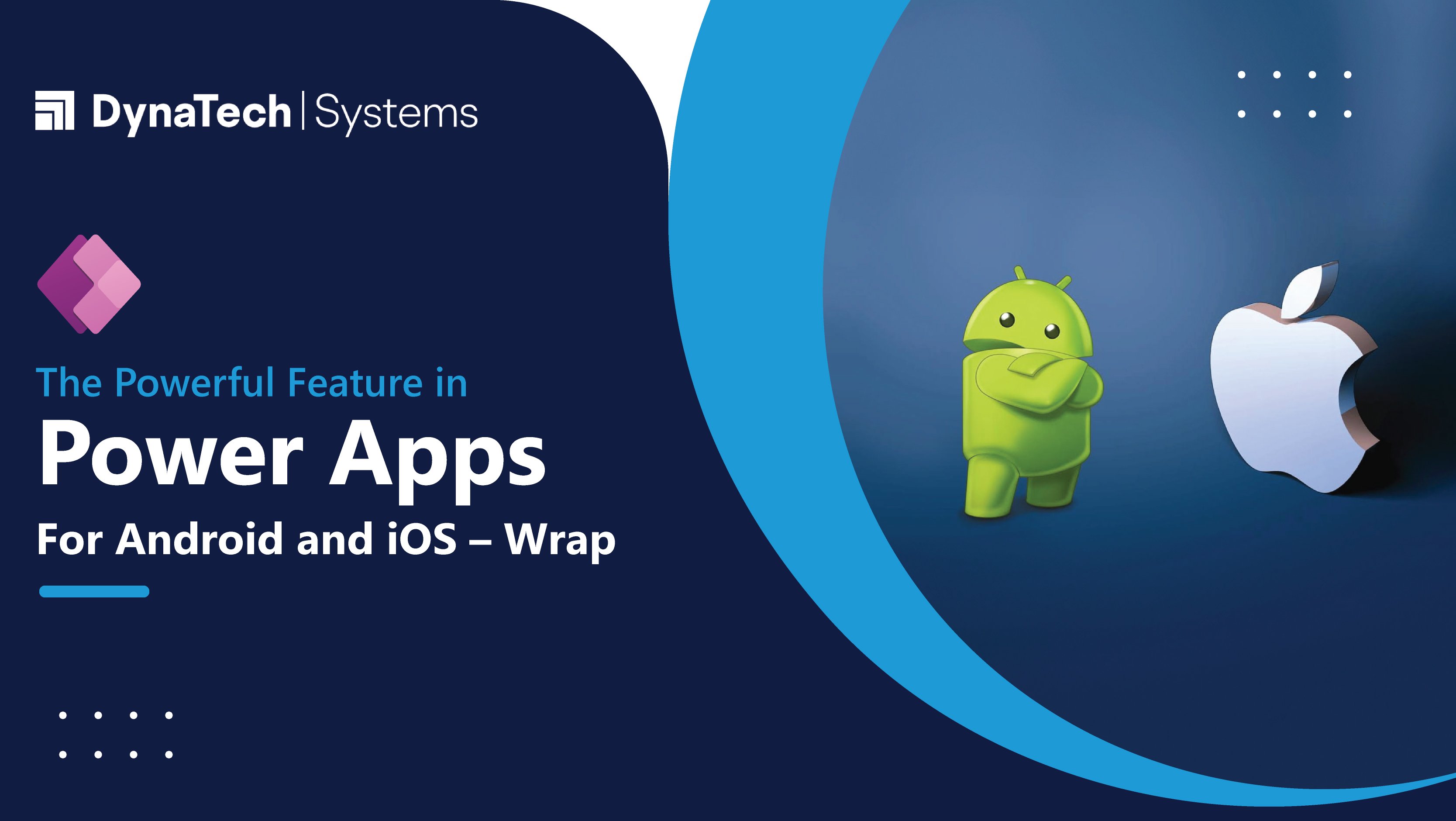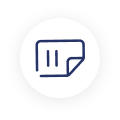PowerApps’ wrap functionality empowers businesses to develop end-to-end mobile applications with no-code technology. These applications are not only customized to bear your organization’s branding but also seamlessly deployed on mobile devices in a native manner.
Utilizing the Wrap feature within Power Apps, businesses gain the ability to package their canvas apps as uniquely branded mobile applications. These applications can then be distributed to users throughout the organization in a native format. This wrapping process facilitates developers in harmonizing the appearance of canvas apps with the specific needs of the organization, ultimately creating self-contained applications that can be effortlessly installed on both iOS and Android devices.
This approach enables organizations to create and launch mobile applications without the complexities and costs associated with building native apps. The wrap feature serves as an ideal solution for organizations aiming to create and deploy mobile applications swiftly and effortlessly. During the creation of a wrap project, there exist numerous avenues to personalize the initial application setup experience.
Customize with PowerApps Wrap as You Need
When engaged in creating a wrap project, developers have a multitude of options for tailoring the application bootstrap process to their preferences.
Designate splash screens and images for the welcome screen, modify the app icon, and establish the colour schemes to be employed across the native User Interface (UI) of the mobile apps.
User-friendly process of generating an application package and security assurance. This is attributed to the fact that Microsoft handles the management of application builds, and the safeguarding of application data is inherently overseen by Microsoft’s cloud-centric mobile application management (MAM) tool, Intune. This tool governs both the development and distribution aspects of your mobile applications.
What is PowerApps?
Power Apps stands as a high-efficiency, swift development platform designed for crafting tailored business applications. Comprising a selection of connectors and services, Power Apps empowers enterprises to swiftly generate personalized web-based applications without any coding requirement. Infused with advanced logic and workflow capabilities, these applications, rich in features, translate manual organizational processes into digital, automated business functions.
The business-centric applications produced using Microsoft PowerApps establish connections with a variety of online and on-premises data platforms, including Microsoft Dataverse, Dynamics 365, SharePoint, Excel, and SQL. Notably, these applications are designed responsively, ensuring seamless operation on both desktops and mobile devices, thus granting accessibility to PowerApps from any location.
PowerApps Categories
The Power Apps platform provides developers with the capability to construct the following varieties of applications:
1. Canvas Apps:
Canvas Apps extend remarkable flexibility and comprehensive command over the user experience, enabling developers to produce meticulously tailored interfaces for both web and mobile applications.
These apps can originate from a blank canvas, with the option to connect to a wide array of over 200 data sources such as Dataverse, SharePoint, and Excel, among others. Alternatively, they can be initiated from pre-designed templates that can be effortlessly adapted to align with an organization’s specific requirements.
2. Model-driven Apps:
From the core data set of Dataverse, Modern-driven apps are built. With effectually utilizing Dataverse capabilities, app components such as forms, dashboards, charts, views, business rules, business processes, and workflow can be created. Build a complete app, with the unification of these components.
By utilizing the Unified Interface framework, model-driven apps ensure their adaptability and accessibility across all devices. Furthermore, developers can integrate canvas apps into model-driven forms to offer an experience like canvas apps.
How Wrap Feature is Useful for PowerApps Developers?
Pre-requisites:
PowerApps should be created & shared within an organization.
From the app store, the Power Apps mobile application should be downloaded.
Usage of PowerApps mobile enables users to execute these apps on their iOS or Android devices.
Valid Azure AD credentials to sign in or through the Microsoft Authenticator App.
As soon as the user is logged in, the app starts with the home screen as the default screen. Users are able to view their recently used apps. They can also search, sort, and filter from the apps list. Additionally, users can add apps as their favourite to be reflected on the home screen. Shortcuts can also be added on the home screen.
However, with the arrival of the Wrap feature, the necessity for the PowerApps mobile application has been reduced. The Wrap functionality showcases an impressive capability to construct autonomous application packages from PowerApps, catering to various operating systems, and subsequently distributing them.
Build Mobile Application Packages using Wrap PowerApps Feature
Follow the below-mentioned procedure to bundle one or more canvas apps as a sole mobile application using the Wrap PowerApps feature:
1. Activate the Wrap feature within the environment
Install the PowerApps Wrap feature into the Dynamics 365 environment with the help of the Power Platform Admin Center.
2. Confirm that Canvas App is present in the solution
Start by generating the new solution while adding the existing canvas app to it. Alternatively, build a new canvas app into this solution.
3. Register the application in the Microsoft Azure portal
Within the Azure Portal, create a new app registration and configure the app permissions to sanction the app connection with the Power Apps online service. Once the application is registered, copy the Application ID (Client ID) and Redirect URI. It will be used afterward for the configuration of the Wrap project in PowerApps.
4. Develop a Build Container for the mobile app
In Visual Studio App Center, establish a designated storage repository to store the builds for the mobile application. It is essential to create distinct app center containers for each platform supported by the mobile app being constructed. The output format for each build will vary according to the specific target platform chosen.
5. Build a Wrap project
Building a Wrap project creates an application package that can be circulated on varied mobile platforms. Go to Power Apps à Apps à select the canvas app à select Wrap option to build a Wrap project. Enter the Wrap details in the form. Once all details are filled in, click on Save à Build.
Based on the platform selection during the build process, an application package will be created for Android, iOS, or Google platforms.
6. Branding the mobile app
All through the building process of the Wrap project, users get an option to customize it. To suit the organization’s standards to brand the mobile app. Branding can be done by adding custom logos, images, colour palettes, and icons so that the end user receives a personalized experience.
7. Download and distribute the mobile app
An output package is created that will be available in the app center storage for download once the build process is completed. Download and test the mobile application, execute codesign, and generate a distribution certificate for the purpose of distributing the app package among other mobile users through platforms such as app stores, Microsoft Intune, or comparable distribution platforms.
Things to Consider When Wrapping Several Canvas Apps Together
Wrap further provides the capability to bundle numerous canvas apps within a sole mobile application. Within a multi-app package, there exists a principal canvas app alongside supplementary canvas apps referred to as secondary apps. The principal app provides users with their initial encounter upon launching the mobile app. While secondary apps are optional and might not be present in all application packages, the primary canvas app serves as the entry point and contains connections to all enclosed secondary apps. The arrangement of navigation between the primary and secondary apps encompassed within the mobile application package is overseen by the Launch() function.
To launch the canvas app or webpage from another application, the Launch() function is initiated. It allows access to launch parameters and delivers the subsequent characteristics:
1. Address (mandatory) – This denotes the webpage’s URL or the canvas app’s App ID that the user intends to launch.
2. Parameters (optional) – These represent the values that can be conveyed to the webpage or canvas app. Within canvas apps, these values are accessed using the Param
3. Target (optional) – This specifies the browser window or tab in which the user aims to launch the webpage or canvas app.
End Note
Leveraging the latest Wrap functionality of Microsoft PowerApps, developers now have the capability to generate application packages tailored to specific platforms directly within Power Apps. These application packages can be readily distributed to users through native channels that allow swift and effortless installation, much like any typical mobile application.
An organization might require help from a professional Microsoft partner to deploy this new Wrap PowerApps feature or get started with PowerApps. Get in touch with DynaTech – your trusted Microsoft Solutions Partner! Our experts will guide you through the whole deployment process.