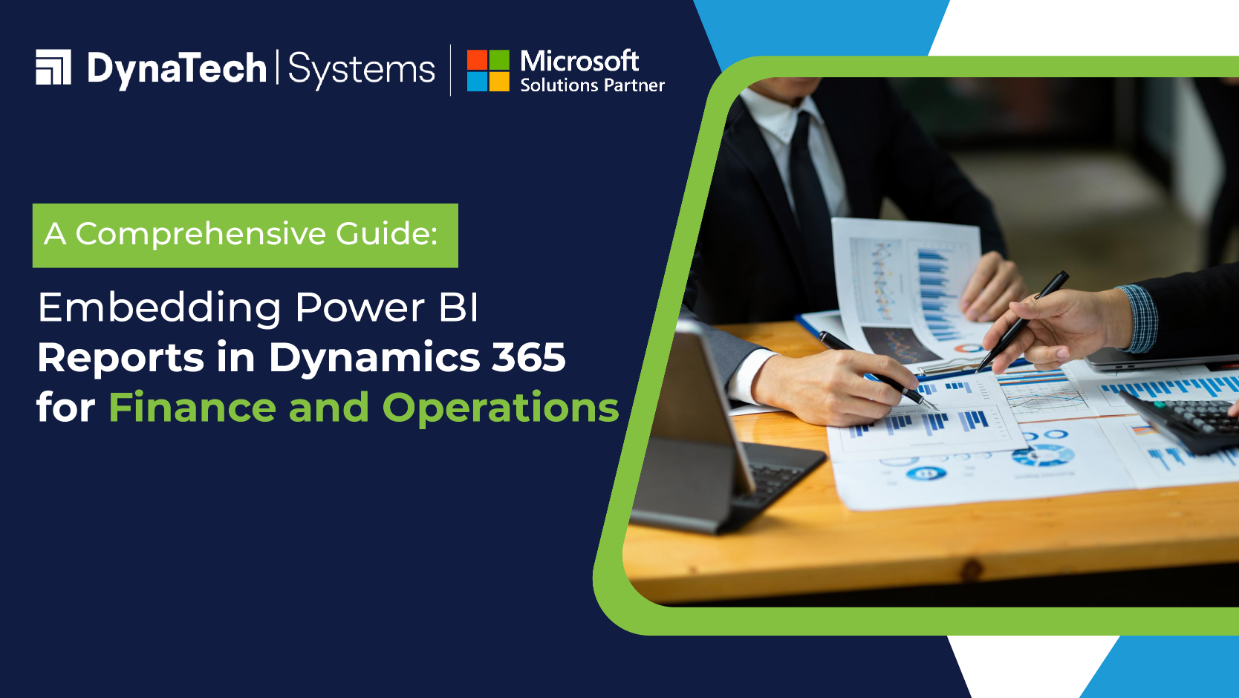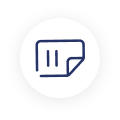In today's data-driven world, businesses rely heavily on analytics to make better decisions and drive growth. Microsoft Power BI has emerged as a robust tool for driving-edge data visualization and analysis, empowering users to transform raw data into insights and meaningful reports. Dynamics 365 for F&O, on the other hand, serves as a robust enterprise resource planning (ERP) solution, empowering organizations to streamline their financial and operational processes. By integrating Power BI reports into Dynamics for Finance and Operations, businesses can gain deeper insights into their data without having to switch between multiple platforms.
In this comprehensive guide, we'll explore the process of embedding Power BI reports into Dynamics for Finance and Operations, unlocking the full potential of data analytics within the ERP environment.
Understanding the Integration
Before diving into the technicalities, it's essential to understand the integration between Power BI and Dynamics for Finance and Operations. Microsoft offers seamless integration between these two platforms, allowing users to embed Power BI reports directly into Dynamics 365 forms, workspaces, and dashboards. This integration not only enhances the user experience but also enables real-time data analysis within the context of ERP operations.
Prerequisites
To embed Power BI reports in Dynamics for Finance and Operations, you'll need the following prerequisites:
- Access to Power BI: Ensure that you have a Power BI Pro or Premium subscription.
- Dynamics for Finance and Operations Environment: Access to a Dynamics 365 environment with appropriate permissions to customize forms and workspaces.
- Power BI Report: A Power BI report created using Power BI Desktop or Power BI Service.
Embedding Power BI Reports
Now let's look at the steps involved in embedding Power BI reports into Dynamics for Finance and Operations:
Step 1: Publish Power BI Report to the Power BI Service
Start by publishing your Power BI report to the Power BI Service. This step involves uploading your report file (.pbix) to the Power BI cloud service. Once uploaded, ensure that the report is properly configured with the necessary data connections and visuals.
Step 2: Configure Power BI Embedding Settings
In the Power BI Service, navigate to the settings for your report and enable embedding. You'll need to configure embedding settings such as permissions, authentication method, and embedding type (e.g., for organization or specific users). Make sure to generate an embed token, which will be used to authenticate the report within Dynamics 365.
Step 3: Customize Dynamics Forms or Workspaces
Next, open Dynamics 365 for Finance and Operations and navigate to the form or workspace where you want to embed the Power BI report. Use the customization options to add a Power BI tile or web resource to the desired location within the form or workspace layout.
Step 4: Configure Power BI Embedding in Dynamics
Once the tile or web resource is added, configure its properties to specify the Power BI report URL and embed token. You may also customize the display options such as size, visibility, and interaction behavior. Save your changes to apply the embedding configuration.
Step 5: Test and Publish
After configuring the embedding settings in Dynamics 365, it's crucial to test the embedded Power BI report to ensure that it functions as expected. Verify that the report loads correctly, displays the desired data, and supports interactive features such as filtering and drill-down. Once validated, publish your changes to make the embedded report available to users.
Best Practices and Considerations
While embedding Power BI reports in Dynamics for Finance and Operations offers numerous benefits, it's necessary to adhere to best practices as below:- Security: Implement proper security measures to ensure that only authorized users can access embedded Power BI reports.
- Performance: Optimize your Power BI reports for performance to ensure fast loading times within Dynamics 365.
- Scalability: Consider the scalability of embedded reports, especially in large-scale deployments with multiple users and datasets.
- User Training: Provide training and documentation to users on how to interact with embedded Power BI reports effectively.
- Monitoring and Maintenance: Regularly monitor embedded reports for any issues or updates and perform maintenance as needed.
Conclusion
Embedding Power BI reports in Dynamics 365 for Finance and Operations is a powerful way to enhance data visualization and analysis capabilities within the ERP environment. By following the steps outlined in this guide and adhering to best practices, businesses can leverage the full potential of their data to drive informed decision-making and optimize operational performance. With seamless integration between Power BI and Dynamics 365, organizations can unlock new insights and accelerate their journey towards digital transformation.