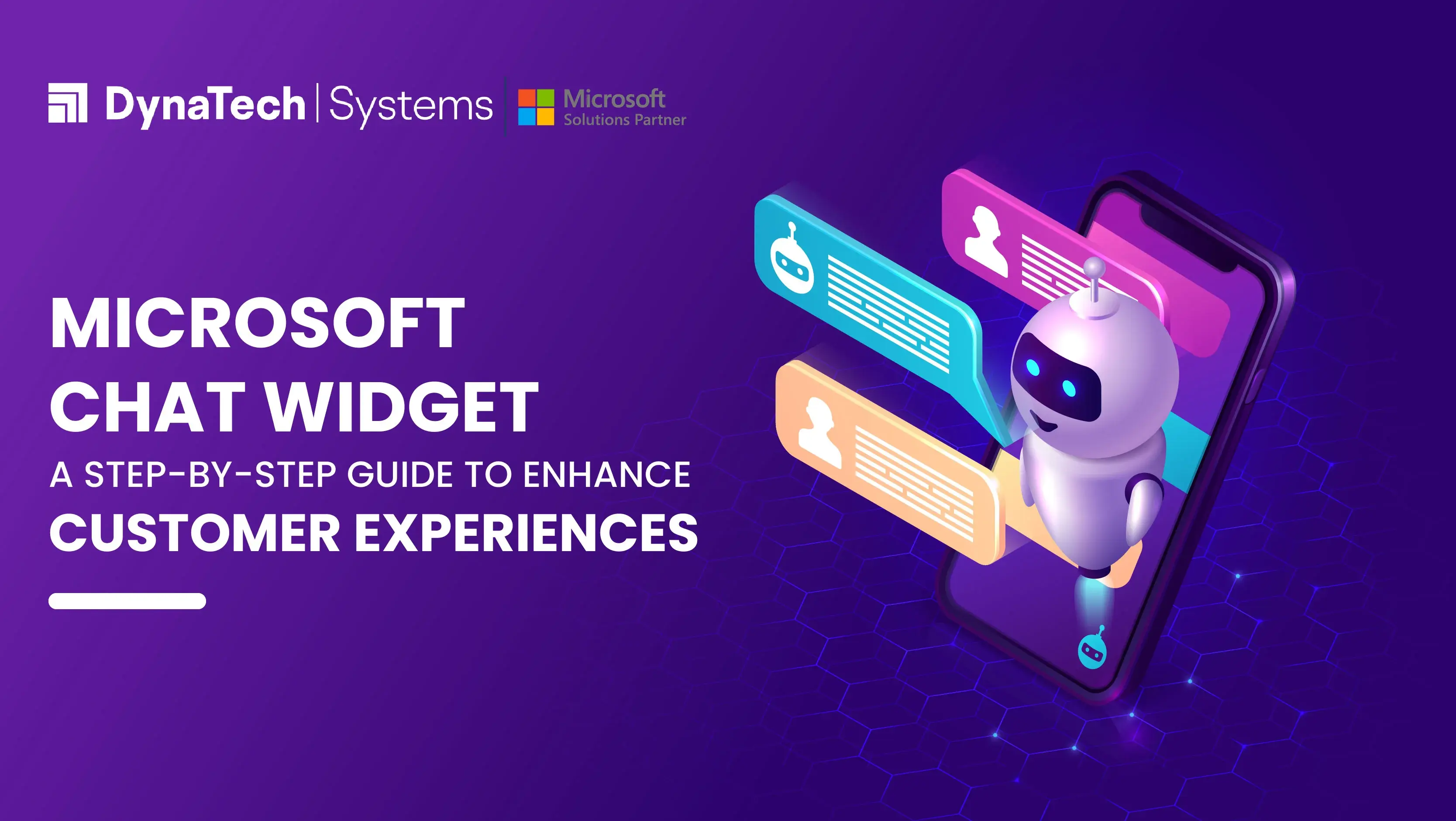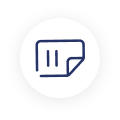In the digital era, delivering exceptional customer experiences is essential for business success. The Microsoft Chat Widget is a valuable tool that can enhance customer support and engagement. By integrating this versatile communication tool into your website or portal, you can offer instant support, personalized interactions, and efficient problem-solving. In this blog post, we will explore the intricacies of the Microsoft Dynamics 365 Chat Widget, discuss various embedding methods, and highlight its key advantages that can revolutionize customer interactions.
Microsoft Chat Widget - Overview
The Microsoft Chat Widget– one of the capabilities of Microsoft Dynamics 365 Customer Service Enterprise, is a dynamic and versatile communication tool that empowers businesses to integrate live chat functionality directly into their websites, portals, and mobile experiences.
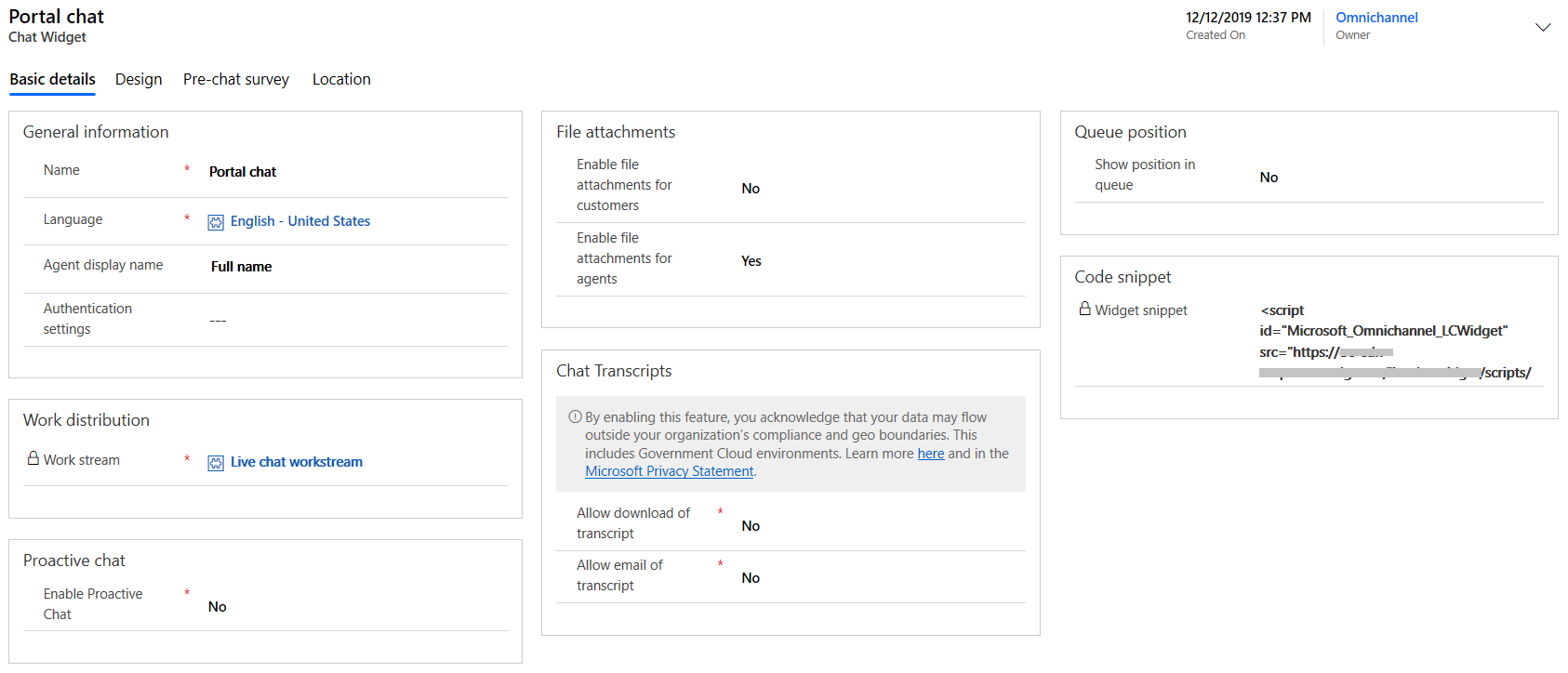
By integrating the Microsoft Chat Widget, businesses can enhance their customer support capabilities and leverage the full potential of Microsoft Dynamics 365 Customer Service Enterprise. This widget enables real-time engagement between support agents and customers, ensuring prompt resolution of concerns.
Key Capabilities of the Chat Widget
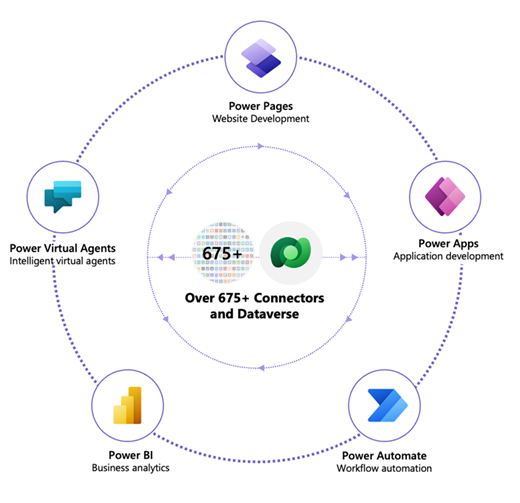
The Microsoft Dynamics 365 Chat Widget also boasts a range of advanced capabilities designed to enhance customer interactions and streamline support processes. Here are a few of them:
- Minimized and Maximized modes: The chat widget intelligently minimizes to avoid disrupting the customer's browsing experience, allowing seamless navigation. By maximizing the chat widget, customers can initiate conversations with support agents instantly.
- System Events: The chat widget keeps customers informed with system-generated messages for important events.
- Keyboard Shortcut: To enhance convenience, customers can press Ctrl+/ during a chat session to quickly return the cursor to the message send box, even when elsewhere on the page.
- Pre-chat Survey: Administrators have the option to configure pre-chat surveys, gathering crucial information from customers before starting a chat. This enables efficient routing to the most suitable agent for personalized assistance.
- End Chat: With the chat widget, customers can end conversations when they feel their needs have been met.
Steps to Embed Chat Widget in Your Web Portal
Step 1: Access the administrator apps in your Microsoft Dynamics 365 account.
Step 2: Navigate to Channels > Chat, where you will find a range of chat widget options at your disposal.
Step 3: Select the desired chat widget that aligns with your business needs and branding preferences.
Step 4: Now, on the Basic details tab, you will see the widget snippet code. Copy this code and head over to the HTML source <body> of your web portal.
Step 5: Paste the chat widget snippet code and save.
Steps to Embed Chat Widget in Your Power Apps Portals (Power Pages)
Step 1: Open the desired chat widget in an administrator app to begin embedding it in Power Apps portals (Power Pages).
Step 2: Copy the widget snippet code from the Code snippet section on the Basic details tab.
Step 3: Next, open the Portal Management app.
Step 4: Navigate to Portal > Content Snippets.
Step 5: Locate and open the Chat Widget Code content snippet, your portal’s golden ticket to exceptional customer support.
Step 6: Within the General tab, find the HTML section and
Step 7: Paste the chat widget snippet code in the HTML tab and save.
Steps to Embed Chat Widget in Mobile Experiences
Ensuring an engaging and omnichannel customer experience across mobile devices is essential. Here’s how you can embed the Microsoft Dynamics 365 Chat Widget in your mobile experiences:
Step 1: Create the code snippet required for the chat widget, ensuring it aligns perfectly with the design and functionality of your mobile app.
Step 2: Open one of the administrator apps.
Step 3: Navigate to Channels > Chat, where you’ll find the chat widget you desire or create a new one that matches your mobile app’s unique requirements.
Step 4: Within the Basic details tab, copy the widget snippet code you created or modified into the Code snippet section.
Step 5: Now, with the chat widget snippet code in hand, paste it into the source code of your mobile operating system. You can also configure a chat wizard as per your preferences.
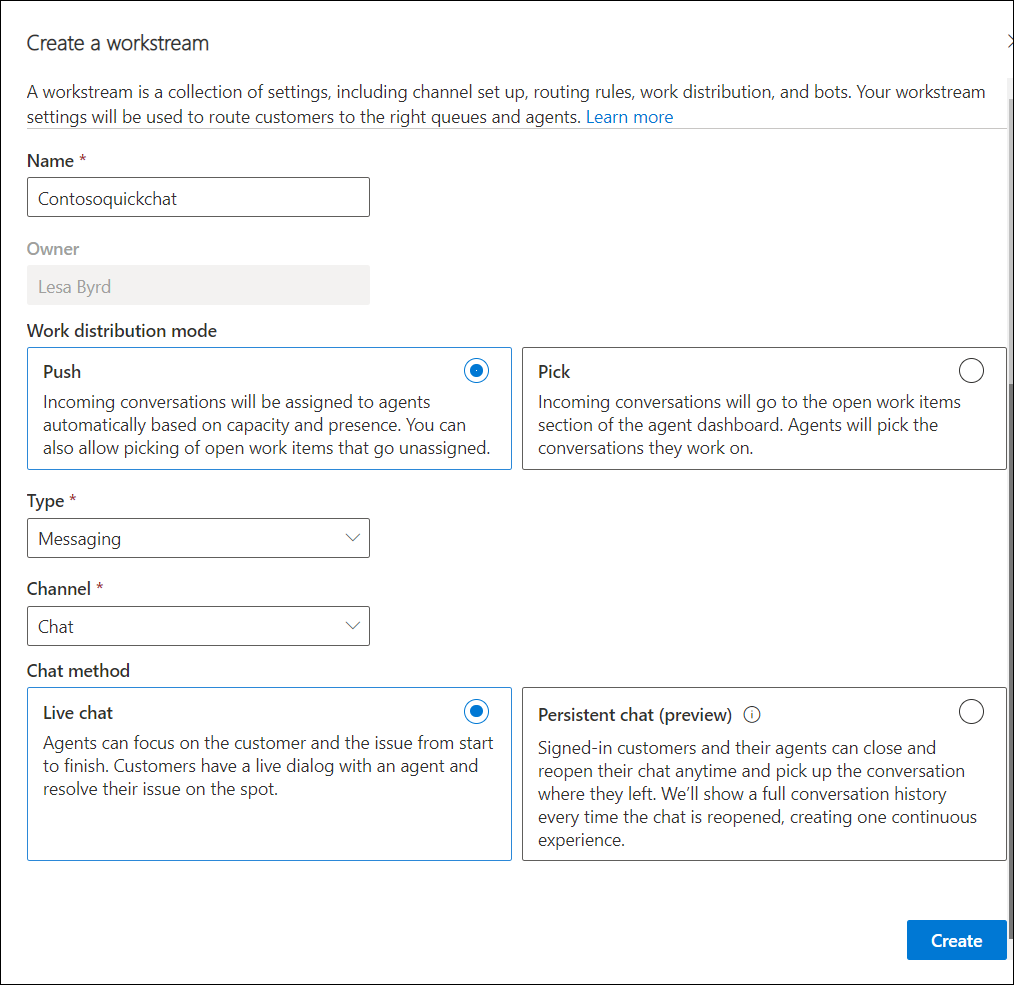
That’s all. With the Microsoft Chat Widget integrated into your mobile experiences, customers can enjoy real-time support, ensuring they receive assistance wherever they are.
Reasons to get the Chat Widget for Customer Support
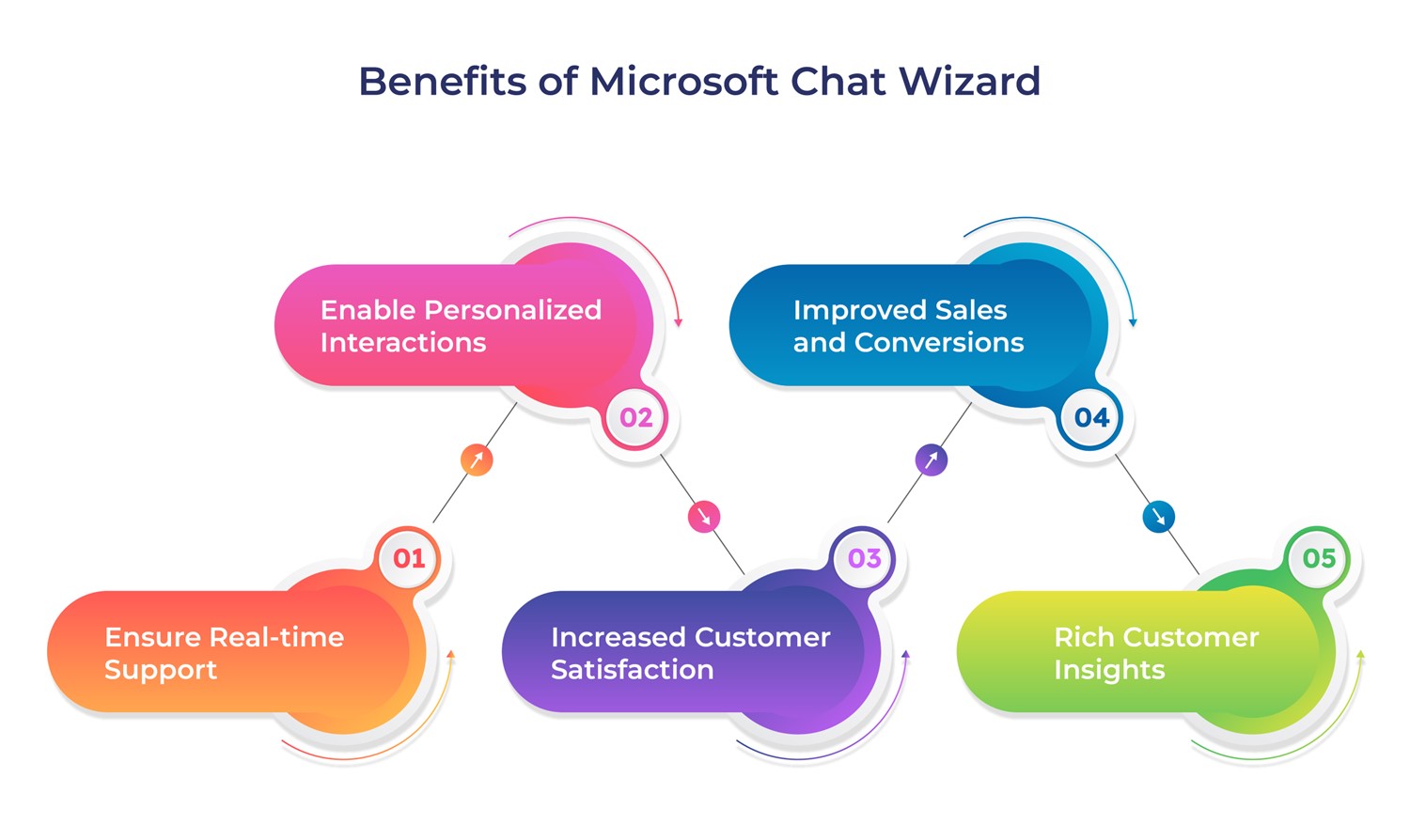
The Microsoft Dynamics 365 Chat Widget also boasts a range of advanced capabilities designed to enhance customer interactions and streamline support processes. Here are a few of them:
1. Ensure Real-time Support
By offering instant support through the chat widget, you provide your customers with quick and efficient solutions. This eliminates lengthy wait times and ensures their issues are addressed promptly, leading to increased customer satisfaction.
2. Enable Personalized Interactions
The chat widget enables personalized, one-on-one interactions with your customers. Agents can understand their unique needs and tailor their support, accordingly, building stronger relationships and fostering customer loyalty.
3. Increased Customer Satisfaction
With swift and personalized support, customers feel valued and appreciated. This heightened level of customer satisfaction translates into positive reviews, recommendations, and repeat business.
4. Improved Sales and Conversions
Live chat also acts as a catalyst for sales and conversions. By assisting customers in real-time and guiding them through the purchase process, you can increase the chances of closing deals and boosting your sales tally.
5. Rich Customer Insights
The chat transcripts generated by the widget provide invaluable insights into customer preferences and pain points. This information can help you identify trends, enhance your products and services, and optimize your support processes.
The Bottom Line: By embedding the Microsoft Chat Widget into your website, web portal, Power Apps Portals (Power Pages), or mobile experiences, you can unleash the full potential of Microsoft Dynamics 365 Customer Service Enterprise. Competitors like SAP, Zendesk Chat, Drift, Live Chat etc. are highly large-enterprise oriented but Dynamics 365 can benefit both SMEs and large-enterprises with its core modules. This powerful feature empowers you to deliver real-time assistance, foster personalized interactions, and deliver Omnichannel customer experiences that set you apart from the competition.
Join forces with DynaTech System – your trusted Microsoft Gold Certified Partner – to seamlessly embed the Microsoft Chat Widget and other innovative solutions into your business. Schedule a demo with our experts today to explore the endless possibilities of Microsoft solutions.