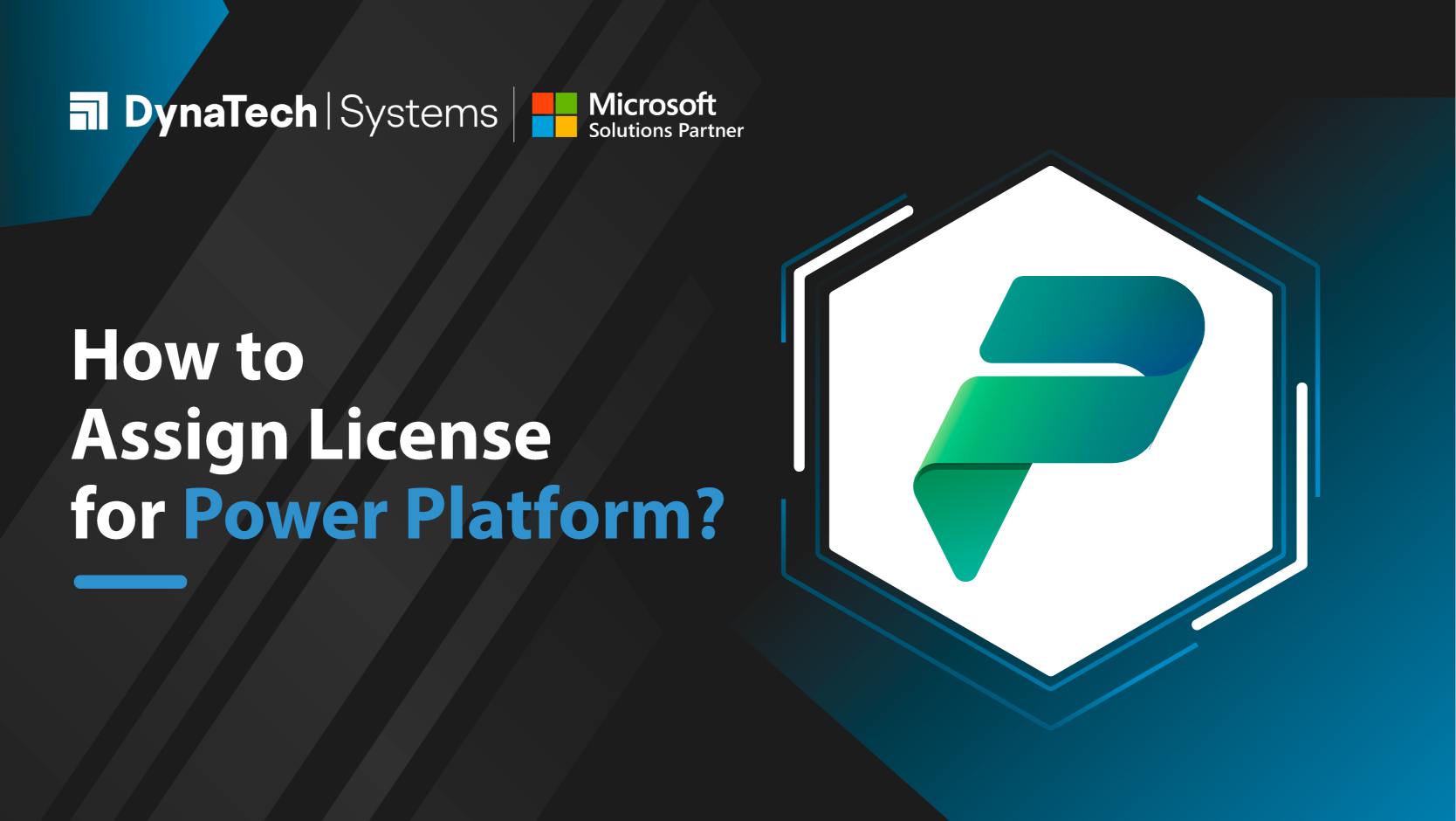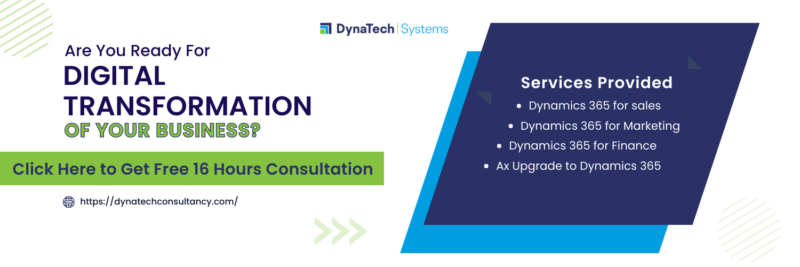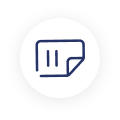When you are ready to start using PowerApps in your organization, the first step is to assign licenses. The type of license you choose determines the features and services available in your environment.
In this blog post, learn everything about licensing your Power Apps. We'll discuss how to manually assign licenses and use Azure Active Directory (AAD) groups to automate license assignments. So whether just getting started with Power Platform or you’re looking for a more efficient way to manage license assignments, this blog post is for you!
Power App Licensing
There are four types of PowerApps licenses - Power Apps per App Pay-as-you-go Plan, Power Apps per User License, Power Apps per App License, and Power Apps Nested License. Each license type unlocks different features. Each license type has its own pricing, so you’ll need to choose the license that best meets your needs.
|
Feature |
Power Apps per App Pay-as-you-go |
Power Apps per User |
Power Apps per App |
Power Apps Nested |
|
Licensing Model |
Pay-as-you-go |
Per User |
Per App |
Nested |
|
Usage Type |
App-based |
User-based |
App-based |
Nested |
|
Access to Power Apps |
Limited to specific apps |
Unlimited |
Limited to specific apps |
Limited to specific apps |
|
Common Data Service Access |
Included |
Included |
Included |
Included |
|
Power Automate |
Pay-as-you-go (separate cost) |
Included |
Pay-as-you-go (separate cost) |
Pay-as-you-go (separate cost) |
|
Dynamics 365 Integration |
Limited integration |
Seamless integration |
Limited integration |
Limited integration |
|
Power Virtual Agents |
Pay-as-you-go (separate cost) |
Included |
Pay-as-you-go (separate cost) |
Pay-as-you-go (separate cost) |
|
AI Builder |
Pay-as-you-go (separate cost) |
Included |
Pay-as-you-go (separate cost) |
Pay-as-you-go (separate cost) |
|
Power Apps Portals |
Pay-as-you-go (separate cost) |
Pay-as-you-go (separate cost) |
Pay-as-you-go (separate cost) |
Pay-as-you-go (separate cost) |
|
Model-driven Apps |
Included |
Included |
Included |
Included |
|
Canvas Apps |
Included |
Included |
Included |
Included |
|
Power Apps Portals |
Pay-as-you-go (separate cost) |
Pay-as-you-go (separate cost) |
Pay-as-you-go (separate cost) |
Pay-as-you-go (separate cost) |
|
Power BI Integration |
Pay-as-you-go (separate cost) |
Included |
Pay-as-you-go (separate cost) |
Pay-as-you-go (separate cost) |
|
Pricing |
Pay-as-you-go based on app usage |
Monthly per user |
Pay-as-you-go based on app usage |
Pay-as-you-go based on nested usage |
|
Minimum Purchase Commitment
|
None |
None |
None |
None |
Steps to Assign License for Power Platform
Now that we’ve gone over the different types of PowerApps licenses, let’s look at how to assign a license.
- Step 1 - The first step is to simply Log In to the Microsoft 365 admin center.
- Step 2 - Click Users > Active Users.
- Step 3 – Then, find the user you want to assign a license to
- Step 4 - Click “Edit” next to their name.
- Step 5 - Under Product Licenses, select Power Apps, and then choose the type of license you want to assign from the drop-down menu.
- Step 6 - Click Save Changes.
You’ve now successfully assigned a Power Apps license!
Troubleshooting Common Issues in Power Apps License Assignment
When assigning licenses in Power Apps, users may encounter various issues that can impact the successful allocation of licenses. Here are some common problems and troubleshooting steps to resolve them:
- License Not Available:
Issue: Users may receive a message indicating that the license is not available even though it should be.
Troubleshooting: Check the license pool to ensure there are available licenses. If not, acquire additional licenses. Ensure that there are no conflicts with existing assignments or expired licenses. - Incorrect User Information:
Issue: Incorrect user details may lead to license assignment errors.
Troubleshooting: Verify the user information in the Microsoft 365 admin center. Ensure that the user's email address matches the one associated with the license.
- Delayed License Activation:
Issue: After assigning a license, users might experience a delay in its activation.
Troubleshooting: Allow some time for the license to propagate through the system. If the issue persists, consider reaching out to Microsoft Support for further assistance.
- User Not Recognized:
Issue: Some users may not appear in the assignment interface.
Troubleshooting: Confirm that the user is added to the Microsoft 365 environment. Check for typos in the user's email address or username. If the user is external, ensure they have a Microsoft account linked to their email.
- Licensing SKU Mismatch:
Issue: Attempting to assign a license that is not compatible with the user's environment.
Troubleshooting: Verify that the license SKU is appropriate for the user's needs and subscription. For example, some features may require a higher-tier license.
- Permissions Issues:
Issue: Insufficient permissions to assign licenses.
Troubleshooting: Confirm that the account attempting to assign licenses has the necessary administrative privileges. Ensure that there are no restrictions or custom policies preventing license assignments.
- Browser Compatibility:
Issue: Users may encounter issues when attempting to assign licenses using certain browsers.
Troubleshooting: Try using a different web browser or ensure that the current browser is updated to the latest version. Clear all browser cache and cookies, and attempt the license assignment again.
- Automation and Scripting Errors:
Issue: Errors may arise when using automation or scripts for license assignments.
Troubleshooting: Review the scripts for any syntax errors or incorrect parameters. Ensure that the automation process aligns with Microsoft's guidelines and best practices.
If users continue to face issues after attempting the troubleshooting steps, connect with our experts for further assistance and resolution of more complex problems.
Conclusion
In conclusion, licensing is an important part of using PowerApps. It helps you control who has access to your apps and manage costs. When choosing a license type, make sure to select the one that best fits your business needs. If you’re still confused, let us help you! Reach us at sales@dynatechconsultancy.com.